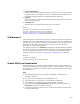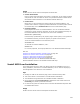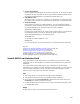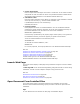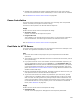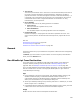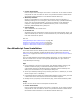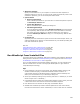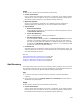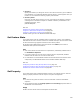User Guide
525
! Shaded areas of MSI Script indicate restricted placement for this custom action;
because this custom action calls an installed file, it must run after files are installed.
Also see Guidelines for Custom Action Location on page 499.
Pause Installation
This custom action temporarily stops a sequence from executing. After the specified
number of seconds, the sequence continues running.
This action must be placed in the Execute Deferred sequence.
Usage
Double-click the custom action and complete the dialog:
! Seconds to Pause
Number of seconds for the sequence to pause.
! Progress Bar Text
Text to display in the progress bar during the pause. You cannot enter properties or
other formatted text. The field length is limited to 64 characters and 2 lines.
Also see Guidelines for Custom Action Location on page 499.
Post Data to HTTP Server
This custom action posts information over the Internet to a Web server. Example: Use it
to record user registration information or other data.
Tips
! You must have an ASP or CGI program set up to accept data from HTTP POST
operations.
! The computer running the installation must have a valid Internet connection (such as
dial-up networking).
! If you place this action in the User Interface or Execute Immediate sequences, you
can use formatted text strings, such as [PROPERTY], in the Destination URL and
Text to Post fields. However, because of Windows Installer limitations, if you place it
in the Execute Deferred sequence, you must hard-code the destination and source
paths. See Guidelines for Custom Action Location on page 499 and Formatted in the
Windows Installer SDK Help.
! Because of Windows Installer limitations, to display progress bar text to the user, you
must place the action in the Execute Deferred sequence.
! To give end users control over whether to post data to your HTTP server, put this
custom action in a conditional block. Set the conditional block so that it only posts
data if the end user has agreed to this posting. Example: Add a checkbox the user
marks to accept posting of data. Associate the checkbox with a property and set up
the conditional block to run if the property is true. For information on conditional
blocks, see If Statement on page 521.
Usage
Double-click the custom action and complete the dialog:
! Destination URL
The URL of the CGI program or ASP page that will accept the posted data.