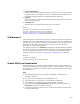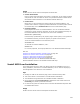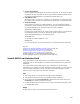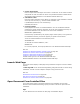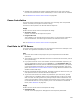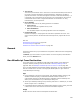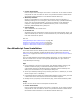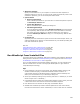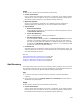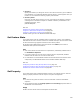User Guide
523
! Custom Action Name
Enter a unique name that begins with a letter or underscore. It can contain numbers
and periods. It must not match the name of any Windows Installer standard action.
See Standard Actions Reference in the Windows Installer SDK Help.
! Installation to Run
Specify the .MSI to run from your computer or local network. The installation must
be in .MSI format, and must not include external compressed or uncompressed files.
! Property Settings
Enter properties to set for the nested installation. You can set Windows Installer
properties or private properties. Example: To set the main installation directory for
the nested installation to be the same as for the current installation:
INSTALLDIR="[INSTALLDIR]"
If the directory represented by the property might contain spaces, as is typical with
the installation directory, enclose the property in quotes as shown above.
To set the nested installation to be advertised, enter:
ADVERTISE=ALL
To uninstall the nested installation, enter:
REMOVE=ALL
For a list of properties, see Property Reference in the Windows Installer SDK Help.
Also see:
Guidelines for Nested Installation Custom Actions on page 501
Guidelines for Custom Action Location on page 499
Using the Custom Action Properties Tab on page 534
Using the Custom Action Location Tab on page 532
Custom Action Type 7 in the Windows Installer SDK Help
Nested Installation Actions in the Windows Installer SDK Help
Install MSI From Relative Path
This custom action runs an .MSI from the main installation (referred to as a nested
installation). This is useful to deploy or uninstall a second application from within this
installation.
This custom action assumes that both the main installation file and the nested
installation file are stored on the same installation media. Example: You could place the
main and nested installations on a CD. The path to the nested installation must be
specified using a relative path from the main installation.
Tips
! This custom action is not available in an Administrative Installation.
! The installation being called must be a Windows Installer installation.
! On the Properties tab, In-Script Options is disabled for this custom action and
Processing only allows synchronous execution.
! For best results, place this custom action in the Execute Immediate sequence after
the InstallFinalize action.
Usage
Double-click the custom action and complete the Details tab: