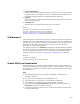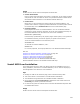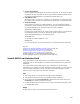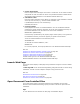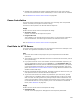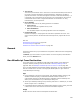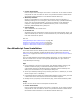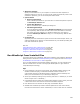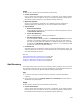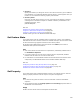User Guide
521
! Custom Action Name
Enter a unique name that begins with a letter or underscore. It can contain numbers
and periods. It must not match the name of any Windows Installer standard action.
See Standard Actions Reference in the Windows Installer SDK Help.
! Property
Specify a property that will store the path and name of the .EXE. Select a property or
type a new property name.
! Command Line
(Optional) Enter command line options to pass to the .EXE file.
Also see:
Guidelines for Custom Action Location on page 499
Using the Custom Action Properties Tab on page 534
Using the Custom Action Location Tab on page 532
Custom Action Type 50 in the Windows Installer SDK Help
If Statement
Use If Statements to set conditions on actions. An If Statement marks the beginning of
a If block, which is a conditional block of actions. The If block must be concluded by an
End Statement. If the condition specified in the If Statement is true, the actions inside
the If block are executed; if false, the actions are not executed. You can nest If
Statements to create complex conditions.
The condition you enter in the Condition field is subject to Windows Installer guidelines
for creating conditions. See Conditional Statement Syntax in the Windows Installer SDK
Help. To use the Condition Builder to create a syntactically correct Windows Installer
condition, click Build. See Creating Conditions With Condition Builder on page 409.
Also see:
Conditions on page 406
Using Conditions With Features on page 115
Install MSI From Destination
This custom action runs a Windows Installer installation that is already advertised or
installed on the destination computer (referred to as a nested installation). This is useful
for reinstalling or uninstalling an application that was originally installed with an Install
MSI custom action.
Tips
! The installation being called must already be advertised or installed on the
destination computer.
! You must know the product code of the installation to call.
! This custom action is not available in an Administrative Installation.
! The installation being called must be a Windows Installer installation.
! On the Properties tab, In-Script Options is disabled for this custom action and
Processing only allows synchronous execution.
! For best results, place this custom action in the Execute Immediate sequence after
the InstallFinalize action.