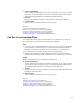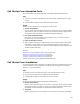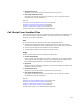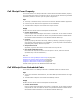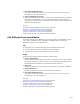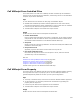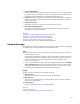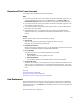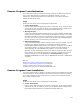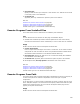User Guide
520
! Executable File
Specify an .EXE file from your computer or local network. The .EXE file will be stored
in the Binary table of the installation.
! Command Line
(Optional) Enter any command line options to pass to the .EXE file.
Also see:
Guidelines for Custom Action Location on page 499
Using the Custom Action Properties Tab on page 534
Using the Custom Action Location Tab on page 532
Custom Action Type 2 in the Windows Installer SDK Help
Execute Program From Installed Files
This custom action calls an .EXE file that is installed by this installation.
Tips
! First add the file to be called to the Files page in Installation Expert.
! Shaded areas of MSI Script indicate restricted placement for this custom action;
because this custom action calls an installed file, it must run after files are installed.
Usage
Double-click the custom action and complete the Details tab:
! Custom Action Name
Enter a unique name that begins with a letter or underscore. It can contain numbers
and periods. It must not match the name of any Windows Installer standard action.
See Standard Actions Reference in the Windows Installer SDK Help.
! Executable File. Specify the .EXE file to run. It must have already been added to
this installation via the Files page.
! Command Line. (Optional) Enter command line options to pass to the .EXE file.
On the Properties tab, In-Script Options is disabled for this custom action.
Also see:
Guidelines for Custom Action Location on page 499
Using the Custom Action Properties Tab on page 534
Using the Custom Action Location Tab on page 532
Custom Action Type 18 in the Windows Installer SDK Help
Execute Program From Path
This custom action calls an .EXE file whose path is specified by the value of a property. It
is useful if the path to the .EXE file is dependent on end user input or system
configuration.
To use this option, you must provide a mechanism for setting a property with the value
of the .EXE path. Example: You could use the Set Property custom action and set a path
based on the operating system. Or you could use the System Search page to set a
property to the path of a found file.
Usage
Double-click the custom action and complete the Details tab: