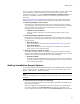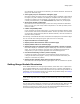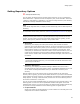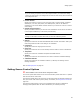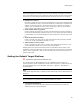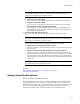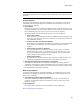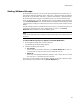User Guide
52
Setting Options
go to FeatureB, you no longer see the directory you made for FeatureA. This does not
apply to the Web Files page.
! View registry keys for all features on Registry page
Mark this to display all registry keys on the Registry page, regardless of what feature
the registry key was created for. This displays a composite view of all registry keys
created for all features. If this checkbox is not marked, only keys created for the
currently selected feature (in the Current Feature drop-down list) are displayed.
! Show merge module components
Mark this to view the files and registry entries from merge modules in Installation
Expert. You can only view merge module components in an .MSI. By default, these
items are hidden.
! Listbox Compatibility Mode
If your computer has certain video drivers, you might have problems selecting items
from list boxes within Wise for Windows Installer. If items you select from list boxes
are continually misinterpreted by Wise for Windows Installer, mark this checkbox to
eliminate list box problems.
The following 3 checkboxes determine how features are displayed on the Features page.
You can override these settings using the right-click menu on that page.
! Expand all features on Features page
! Display Feature title instead of name on Features page
! Display hidden features on Features page
! Display the page view associated with a project when a project is opened.
Mark this to display an installation project’s default page view when the installation
opens. If you clear this checkbox, the page view in Installation Expert does not
change when you open a project regardless of its associated page view.
! Use advanced drawing routines (restart required)
If a black box appears at the bottom of the Installation Expert page group list,
cutting off the last several pages in the list, mark this checkbox and restart your
computer to eliminate the problem.
! Display Project Summary Page when a project is opened
Mark this to have the Project Summary page appear when an installation is opened.
Setting Merge Module Directories
To set default directories for storing merge modules, select Tools menu > Options and
click the Merge Modules tab. (In Visual Studio: Tools menu > Options> Wise Options >
Merge Modules.) You also can access these options when you add a merge module to an
installation; click the Directories button on the Select Merge Module dialog. See Adding a
Merge Module to an Installation on page 344.
Note
(Visual Studio integrated editor.) To display context-sentitive help, click the Wise Help link on
this dialog.
You can store merge modules on a local drive or a shared network drive. When you add
a merge module to an installation, you can select from the merge modules in the
directories you specify here. When you use the Download Redistributables wizard, you
can download merge modules to directories you specify here.