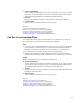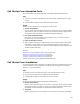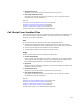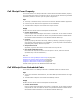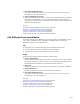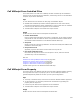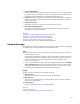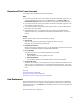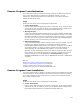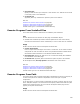User Guide
517
! Custom Action Name
Enter a unique name that begins with a letter or underscore. It can contain numbers
and periods. It must not match the name of any Windows Installer standard action.
See Standard Actions Reference in the Windows Installer SDK Help.
! Property. Specify a property that stores the script, either by selecting a property or
typing a new property name. Elsewhere in the installation, populate this property
with the script text.
! Script Function Call
(Optional.) Type the name of the function within the script to call.
! Run Script in Win64 Process
Mark this if the script file is 64-bit. If the script file is 32-bit, leave this cleared.
(Available only in 64-bit installations.)
Also see:
Guidelines for Calling VBScripts and JScripts on page 502
Guidelines for Custom Action Location on page 499
Using the Custom Action Properties Tab on page 534
Using the Custom Action Location Tab on page 532
Custom Action Type 54 in the Windows Installer SDK Help
Display Message
This custom action displays a message to the end user. You can also use it for debugging
by displaying the value of properties while the installation runs.
Tips
! If this custom action is within a condition, the message is displayed only when the
specified condition is met.
Example: You could display a message if end users marked a checkbox on a dialog.
You would associate the checkbox with a property and then set up a condition to
check if the property was true. For information on conditional blocks, see If
Statement on page 521.
! You can use formatted text strings, such as bracketed property names, in Message
Title or Message Text. However, formatted text strings only work in the Execute
Immediate or User Interface sequences. See Guidelines for Custom Action Location
on page 499 and Formatted in the Windows Installer SDK Help.
Usage
Double-click the custom action and complete the dialog:
! Message Title
Enter text to be displayed in the title bar of the message dialog.
! Message Text
Enter the text to be displayed in the message dialog. Press Ctrl+Enter to add line
breaks in the displayed text.
! Message Icon
Select an appropriate icon for your message dialog.
Also see:
Remark on page 526
Guidelines for Custom Action Conditions on page 500