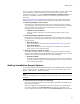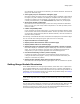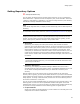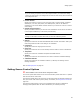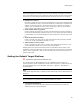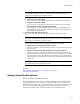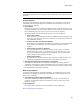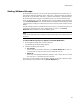User Guide
51
Setting Options
You can mark any combination of the 3 checkboxes below. After you mark either of the
first 2 checkboxes, compiles will attempt to use multi-processor compile unless
prevented from doing so. If you mark Allow My Computer to Build for Others, your
computer is immediately available to assist in compiles being performed on other
computers.
See Requirements for Using ExpressBuild on page 50 for requirements for using the
following options, and for reasons why multi-processor compile does not take place.
! Build Using Multiple Local Processors
Mark this to have multiple processors within this computer help process compiles.
The processors on this computer can be physical or virtual processors. You must also
enter the number of local processors in the field below. There are several
requirements for using this option.
• Number of Local Processors
Enter the number of physical or virtual processors available on the current
computer.
! Build Using Multiple Distributed Computers
Mark this to have more than one computer help process compiles. You must have
previously set up a build group to use this option. There are several requirements for
using this option.
• Build Group Name
Enter the build group name. See How ExpressBuild Groups Work on page 49.
• Build Group Domain
Enter the NT domain name of the build group. All members of a single build
group must be in the same NT domain.
! Allow My Computer to Build for Others
Mark this to have this computer be available to help process compiles initiated on
another build computer. Performance degrades while this computer helps to process
compiles. This causes WiseExpressBuild.exe to start immediately.
• Build Group Name
Enter the group name of the build group that your computer will be a member of.
If another computer compiles using your build group name, then your processor
will be used to help compile.
Setting Installation Expert Options
To set general options for Wise for Windows Installer and Installation Expert, select Tools
menu > Options and click the Installation Expert tab. (In Visual Studio: Tools menu >
Options > Wise Options > Installation Expert.)
Note
(Visual Studio integrated editor.) To display context-sentitive help, click the Wise Help link on
this dialog.
! View directories for all features on Files page
Mark this to display all directories on the Files page, regardless of what feature the
directory was created for.
Clear this to display only the directories that were created for the current feature
(the feature selected in the Current Feature drop-down list.) Example: If you
create a directory for FeatureA, and then use the Current Feature drop-down list to