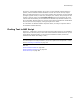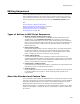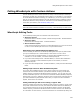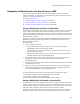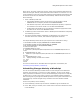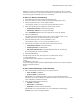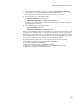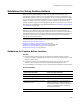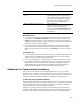User Guide
493
Editing Sequences
Adding and Editing Actions
To add an action to an MSI Script sequence, do one of the following:
! Drag and drop the action
Drag the action from the Actions list onto a line in the Installation Sequence list.
The new action appears before the line that is highlighted when you drop the action.
! Double-click the action
In the Installation Sequence list, select the line above which the new action should
appear and double-click the action in the Actions list.
! Type and select the action
In the Installation Sequence list, select the line above which the new action should
appear. Type the first few letters of the action name. As you type, the current line
becomes a drop-down list containing all the action names. Select an action and press
Enter.
About Restricted Areas
If an action has restrictions on its placement in the sequence, the restricted areas are
shaded in the Installation Sequence list when you select that action in the Actions
list. Place the action in a non-restricted area.
Editing Custom Action Settings
When you add a custom action, a dialog appears that lets you enter settings for the
custom action. To access this dialog for an existing custom action, double-click it. For
information on these dialogs, see Custom Action Reference on page 507. If you double-
click Display Dialog actions, the dialog opens in Setup Editor > Dialogs tab. To move an
action, select Move Up or Move Down from the Edit menu.
Note
You cannot edit Windows Installer standard actions, which are displayed in gray, and you
should not move or delete them.
You can also copy and paste actions to other locations in the installation sequence.
However, each time you copy and paste an action, an entirely new copy of the action is
stored in the installation. To avoid this duplication, see Adding a Custom Action to
Multiple Sequences on page 490.
Also see:
Guidelines for Using Custom Actions on page 499
Types of Actions in MSI Script Sequences on page 492
Commenting Out Script Lines
While you are working in MSI Script, you can temporarily disable certain actions to help
you with your debug process. You do this by commenting out actions. Commented
actions remain in the sequence, but are skipped when the sequence is executed.
! To comment out an action, select the line or lines in the sequence that you want to
disable and select Edit menu > Comment. (In Visual Studio: Edit menu > Advanced
> Comment Selection.)
The commented lines appear in green.
! To reactivate commented lines, select them again and select Comment a second
time. (In Visual Studio: Edit menu > Advanced > Uncomment Selection.)