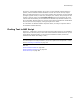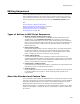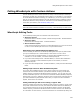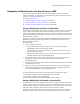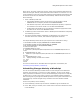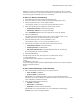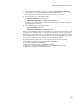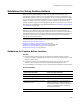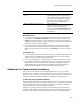User Guide
492
Editing Sequences
Editing Sequences
Use the commands on the Edit menu, the right-click menu, or the tools on the toolbar to
edit an MSI Script sequence. You can edit only one action at a time, but you can cut,
copy, or paste several actions at a time. To edit an action, select its installation mode,
click its sequence tab, and select the action from the Installation Sequence pane.
See:
Types of Actions in MSI Script Sequences
About the Standard and Custom Tabs on page 492
Adding and Editing Actions on page 493
Commenting Out Script Lines on page 493
About MSI Script on page 488
Types of Actions in MSI Script Sequences
! Windows Installer standard actions (gray)
These built-in actions are defined by the Windows Installer SDK. Double-click a
standard action in the Installation Sequence list and press F1 to access the
Windows Installer SDK help for the action. These actions perform basic installation
tasks, such as creating shortcuts and writing files. You cannot edit standard actions,
and you should not move or delete them. See Standard Actions in the Windows
Installer SDK Help.
! Dialog actions (violet)
Dialog actions display dialogs or groups of dialogs. Often, one Display Dialog action
includes several dialogs. To edit or view all the dialogs associated with a Display
Dialog action, double-click the Display Dialog line, and the dialog opens in Setup
Editor > Dialogs tab. See About the Dialogs Tab on page 431.
! Custom actions (black)
You can add custom actions to an installation to perform actions that are not
available using Windows Installer’s standard actions. Custom actions are sometimes
added automatically to enhance some capabilities of Windows Installer. See Custom
Actions That Are Added Automatically on page 505.
! If Statements - Conditions (blue)
Use If Statements to indicate that a condition is attached to the actions between the
If Statement and its corresponding End statement.
! Remarks (green)
Remark statements document the script. Remarks that explain how the script works
are already added to new scripts you create. Removing these remarks has no
adverse affect.
About the Standard and Custom Tabs
You can add both custom actions and standard actions to an MSI Script sequence. At the
lower left of the Actions list, the Custom tab displays custom actions, and the Standard
tab displays Windows Installer built-in actions. The Standard tab displays only those
Windows Installer actions that are not already in the selected sequence.
Display Dialog actions are not displayed on either the Standard or Custom tab. To add a
dialog, use Setup Editor > Dialogs tab. After you add a dialog, it appears in MSI Script
as an action.