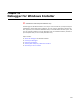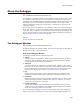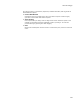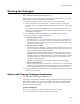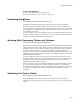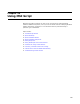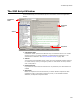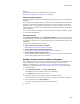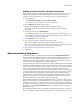User Guide
489
About MSI Script
Also see:
Command Line Options in the Windows Installer SDK Help
Performing an Administrative Installation on page 283
Advertisement Installation
Select this installation mode to edit the sequences that are run during an advertisement
installation.
An advertisement installation places entry points, such as shortcuts, on the destination
computer without actually installing the application. When an installation is opened in
advertising mode, only the Execute sequences are run because it does not have a User
Interface sequence, and therefore no dialogs appear. See Advertisement in the Windows
Installer SDK Help.
To run an advertisement installation, use the command line option /j. Example: msiexec
/j “C:\Pathname\Sample.msi”.
All Custom Actions
Select All Custom Actions from the Installation Mode drop-down list to view the All
Custom Actions list. The All Custom Actions list does not represent an installation mode,
but instead is a repository of all custom actions stored in the CustomAction table of this
installation.
Use All Custom Actions to do the following:
! Add a custom action outside a sequence
See Adding a Custom Action Outside a Sequence.
! Add a custom action to multiple sequences
See Adding a Custom Action to Multiple Sequences on page 490.
! Quickly review and edit custom actions
If your custom actions are scattered, you can quickly review and edit them without
scanning through each sequence to find them.
Adding a Custom Action Outside a Sequence
You can add a custom action that is not invoked unless you provide a mechanism to call
it during installation, such as creating an event that triggers the custom action.
Example: You might want a custom action to run if an end user clicks a button on a
dialog during installation. See Launching a Custom Action from a Dialog on page 504.
1. Select MSI Script.
2. From Installation Modes, select All Custom Actions.
This displays a list of all custom actions in this installation.
3. In the Actions list, double-click the action.
4. Complete the Details and Properties tabs as you would normally.
If the action does not have these tabs, then you cannot add it outside a sequence.
5. On the Location tab, mark No Sequence.
This tab is only available in the All Custom Actions mode.
6. Click OK.