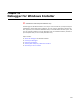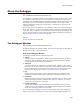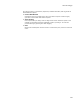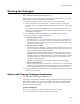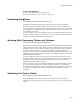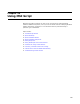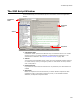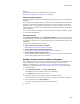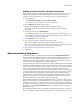User Guide
488
About MSI Script
About MSI Script
MSI Script contains the sequences of actions that make up an installation. The action
sequences are pre-defined following the Windows Installer guidelines for creating
sequences. The actions are in the recommended order, and, where appropriate,
conditions are set. We recommend that you do not delete or move any standard actions.
See Standard Actions Reference in the Windows Installer SDK Help.
The existing action sequences are sufficient for most installations. If you need
specialized functionality not offered by Windows Installer, you can add custom actions to
an installation. With custom actions, you can call .EXEs, .DLLs, WiseScripts, JScripts,
and VBScripts. You can set installation properties and directories and call nested .MSI
files. You can also perform many other functions such as launching a Web page or
downloading a file from a Web site. See Custom Action Reference on page 507.
Also see:
About Installation Modes
About Installation Sequences on page 490
Finding Text in MSI Script on page 491
About Installation Modes
MSI Script contains 3 installation modes: Normal Installation, Administrative
Installation, and Advertisement Installation. Access these modes from the Installation
Mode drop-down list in MSI Script. They represent the actions that are performed
during each type of installation. They contain standard Windows Installer actions, dialog
actions, and custom actions. All installation modes are included in every Windows
Installer installation you create, but each mode is run only under certain circumstances.
Installation modes are not used with merge modules.
Normal Installation
Select this installation mode to edit the sequences that are run during a normal
installation. This is the most common type of installation.
If the application is not already installed when an end user double-clicks the installation
.MSI, the standard installation wizard appears (Install Dialogs), which installs the
product. If the application is already installed when an end user double-clicks the
installation .MSI or if the end user selects it from the Add/Remove control panel, the
installation runs in maintenance mode (Maintenance Dialogs), which provides options to
modify, repair, or uninstall an application. For information on dialog groupings, see
About Dialogs on page 425.
Administrative Installation
Select this installation mode to edit the sequences that are run during an administrative
installation.
An administrative installation copies a source image of the application to a network; the
source image resembles the directory structure of the installed application. End users
who have access to the administrative installation can then install the application from
the network location.
To run an administrative installation, use the command line option /a. (Example:
msiexec /a “C:\Pathname\Sample.msi”.) An administrative installation uses the Admin
Dialogs. For information on dialog groupings, see About Dialogs on page 425.