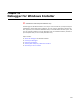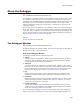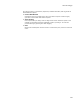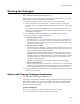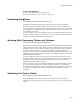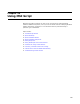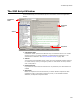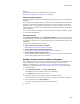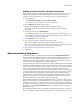User Guide
485
Running the Debugger
To clear a breakpoint:
Click an action with a breakpoint and press F9.
To clear all breakpoints at once, press Ctrl + Shift + F9.
Evaluating Conditions
" Professional and Enterprise Editions only.
To display the Condition Evaluator pane, select View menu > Condition Evaluator.
This pane lets you test conditions without having to add them to the installation. You
enter the condition or conditions in the Condition Evaluator, and then run the installation
in the debugger. The Condition Evaluator returns the values, either TRUE or FALSE, for
the conditions you entered.
To enter a condition, click in the Condition column of the Condition Evaluator pane, then
enter the condition. Conditions you enter are saved from session to session. To delete a
condition, click its Condition column and press Delete.
Working With Temporary Tables and Columns
" Professional and Enterprise Editions only.
As you run the installation in the Debugger for Windows Installer, the Windows Installer
runtime creates a temporary table named _Property and adds temporary columns to the
Component, Feature, and File tables. The fields in these temporary columns represent
the current values of directories, user-defined properties, and Windows Installer
properties. This is where you do most of your debugging. Stop the installation to look at
a particular value and make sure it’s set correctly, or to change a temporary value to see
how that affects the installation.
To change a temporary field’s value, triple-click in its column and type the new value.
Changing temporary values does not affect the installation file; it just provides a way to
try different values. When you decide what changes need to be made, update the
installation in Wise for Windows Installer.
When you change a setting in an installation dialog, the corresponding property value in
the _Property table changes. As you step through the installation, you’ll notice that
certain tables and fields display in red. This means they have changed since the last step
or, if you are not stepping over, since the beginning of the installation or the last
breakpoint.
Searching For Text in Tables
" Professional and Enterprise Editions only.
Within the Debugger for Windows Installer, you can search for text in the entire
database, the current table only, or the current column only. To do so, select Edit menu
> Find.