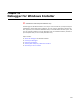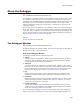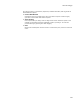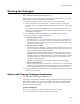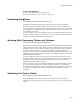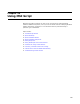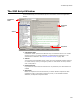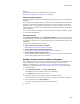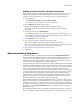User Guide
482
About the Debugger
About the Debugger
"
Professional and Enterprise Editions only.
The Debugger for Windows Installer runs an installation, which can be an .MSI, a .WSI,
or a transform (.MST), and lets you see exactly what it is doing at any time. As the
installation runs, the debugger displays temporary Windows Installer properties that you
can change to see how they affect the installation. Example: You can test a radio
button’s conditions by changing its current values, or change the current value of an
installation directory.
The debugger does not fix problems in the installation. Once you’ve used the debugger
to test the installation, use Wise for Windows Installer to make the appropriate changes
in the .MSI, .WSI, or .MST file. You cannot edit the installation within the debugger; you
can only change temporary values to see how they affect the installation. See Working
With Temporary Tables and Columns on page 485.
Also see:
Running the Debugger on page 484
The Debugger Window
" Professional and Enterprise Editions only.
To open the Debugger for Windows Installer, see Running the Debugger on page 484. To
show or hide any pane, use the View menu.
Parts of the Debugger Window
The debugger window consists of the following panes:
! Actions
Lists the actions in the installation. These correspond to the actions in the Normal
Installation mode of MSI Script. Dialog actions can change depending on whether
you are installing or uninstalling your application.
! Table List
Lists all the tables in the installation in a window named _Tables. To open a table,
double-click its row in the Table List. Move from one open table to another by clicking
the corresponding tab at the bottom of this window. You can edit temporary table
fields only. See Working With Temporary Tables and Columns on page 485.
! Log
Displays a record of the actions that are processed during the installation. This is
generated by Windows Installer and is displayed for informational purposes only.
! Properties
Displays the properties of the action selected in the Actions pane. It shows current
values of the action’s condition, condition state, sequence, and type. You cannot
change any of the properties in this pane.
! Condition Evaluator
Lets you test conditions without adding them to the installation. When you enter
conditions and run the installation, the Condition Evaluator displays the conditions’
values. See Evaluating Conditions on page 485.
You can customize the debugger window by rearranging the panes. Any changes you
make to the panes are retained the next time you launch the debugger program. Use