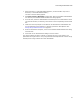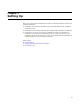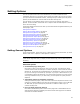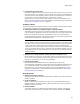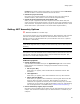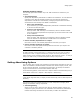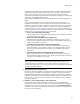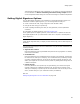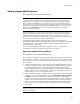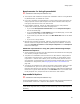User Guide
48
Setting Options
This field sets the default for new components; if you change it, existing components
are not affected. The Rescan advertising information during compile checkbox
on the Component Details dialog can override this setting for individual components.
Setting Digital Signature Options
You can add a digital signature to an installation on the Digital Signature page. If an
installation includes a digital signature, you use the signcode.exe utility to:
! Create a hash of the code, using an algorithm such as MD5 or SHA;
! Encrypt the hash using your private key
! Create a package containing the code, the encrypted hash, and the publisher’s
certificate.
For information on digital signatures, visit www.verisign.com.
To set global options for digital signatures, select Tools menu > Options and click the
click Digital Signature tab. (In Visual Studio: Tools menu > Options > Wise Options >
Digital Signature.)
Note
(Visual Studio integrated editor.) To display context-sentitive help, click the Wise Help link on
this dialog.
The following options apply to all future installations. They do not affect installations you
created previously.
! Signcode.exe Location
Enter the pathname of the signcode.EXE that performs the signing tasks. For details,
refer to the ActiveX SDK.
! Credentials File
Enter the pathname of the credentials file that contains your Digital ID; the path can
be relative to the .WSI you’re compiling. Your credentials file is provided by Verisign
or another certificate authority. You must use the same computer to apply for and
obtain your Digital ID. You can then use the private key and Digital ID to sign files on
a different computer.
! Private Key File
Enter the pathname of the private key file generated by your browser during the
process of applying for a Software Publisher’s ID; the path can be relative to the
.WSI you’re compiling. A private key file has the extension .PVK. If this key is lost or
stolen, contact Verisign or your certificate authority immediately.
Also see:
Adding a Digital Signature to Your Installation on page 212