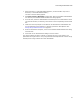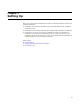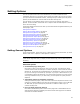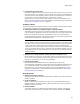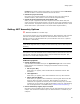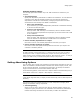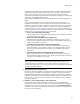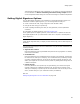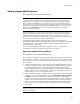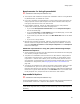User Guide
46
Setting Options
Assembly Scanning Options
The scanning options are available only if the .NET Framework is installed on your
computer.
! Scan Dependencies
Specify how dependency assemblies are added to an installation. You can add them
manually or have Wise for Windows Installer scan the assembly manifest for
dependencies and add them automatically. Changing this option does not affect
assemblies that have already been added to installations.
• Never scan dependencies
If you select this, you must add dependency assemblies to installations manually
on the Files or Web Files page.
• Prompt to scan dependencies
When you add a .NET assembly to an installation, Wise for Windows Installer
scans its manifest for dependencies and prompts you to select which ones to add
to the installation.
• Always scan dependencies
When you add a .NET assembly to an installation, Wise for Windows Installer
scans its manifest for dependencies and adds them to the installation.
! Rescan assembly dependencies on compile
Mark this to scan for new assembly dependencies each time you compile.
! Rescan assembly attributes on compile
Mark this to rescan and update assembly attributes each time you compile. This
checkbox is marked by default.
Note
On .NET Framework versions earlier than 1.1, scanning does not occur when you add an
assembly from a UNC or mapped network drive (example: the share point directory). To
enable scanning of such assemblies, either upgrade to .NET Framework version 1.1 or later, or
change your .NET security so that the share point directory is fully trusted.
Setting Advertising Options
You can specify how to gather self-registration and advertising information for files you
add to an installation. Windows Installer considers some kinds of registry entries, such
as file extension definitions, to be advertising information. For details, see Platform
Support of Advertisement in the Windows Installer SDK Help.
To set advertising options, select Tools menu > Options and click the Advertising tab. (In
Visual Studio: Tools menu > Options > Wise Options > Advertising.)
Note
(Visual Studio integrated editor.) To display context-sentitive help, click the Wise Help link on
this dialog.
The following options are default settings for all new components. Changing these
settings will not affect existing components.
! Advertising Setting
Select one of the “scan” options to have Wise for Windows Installer inspect your
computer’s registry and the files in the installation and automatically add Windows
Installer advertising information for the files that you add to the installation.