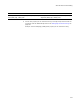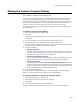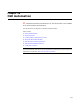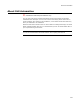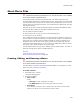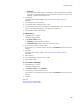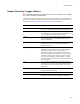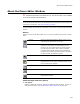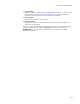User Guide
458
About the Macro Editor Window
About the Macro Editor Window
"
Professional and Enterprise Editions only. The Macro Editor is not available
in the Visual Studio integrated editor.
Caution
You should be familiar with macros and comfortable with Visual Basic to use this feature. For
information on Visual Basic, visit msdn.microsoft.com/vbasic/
The Macro Editor window with all its functions is very similar to the Microsoft Visual Basic
window.
Buttons
These are unique to the Macro Editor or are in some way different from those in Visual
Basic:
Additional Right-Click Menu Options
! List Objects
Displays a global list of objects. Objects are defined by Wise Solutions. For help on
Wise Solutions objects, see OLE Automation Object Reference on page 476.
Options Opens the Script Editor Options dialog, where you set
and change the appearance of a script.
Members Is context-sensitive and gives you properties and
methods in the context of a clicked object. If your
pointer is not on an object when you select this item
from the right-click menu, then it lists all available
properties and methods. Properties and methods for
an object are all defined by Wise Solutions. The global
list also contains Visual Basic functions.
Repeat Finds text again.
Exit Closes the Macro Editor window; if you’ve made
changes to the current macro, a dialog prompts you to
save or discard your changes.
Event View Shows only one macro at a time.
Object View Shows all macros you’ve written for a particular object.
Full Module View Shows all macros you’ve defined for both WfWI events
and general functions.