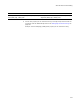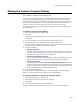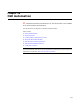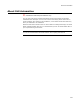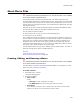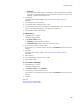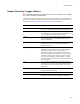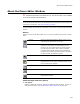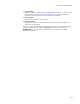User Guide
456
About Macro Files
• Pathname
When you create a new macro, it is added to the macro file displayed. To add the
new macro to a different .WBS file, browse to the file’s location. To create a new
.WBS file, click New and specify the file.
3. Click Create.
The Macro Editor window appears. See About the Macro Editor Window on
page 458.
4. In the script box, write the macro.
5. In the Macro Editor, select File menu > Save.
6. To create another macro, select Script menu > Add New Macro, enter a name for the
macro on the dialog that appears, write the macro, and save it.
7. When finished, exit the Macro Editor.
To edit a macro:
1. Select Edit menu > Macros.
The Macro dialog appears.
2. From Macro Is Run, select:
• Manually to edit a manually-run macro.
• On WFWI Event to edit a macro that runs on an event.
3. In the list box, select the macro to edit.
If the macro is in a file other than the one shown in Pathname, browse to the file’s
location.
4. Click Edit.
The Macro Editor window appears. See About the Macro Editor Window on
page 458.
5. Edit the macro.
6. In the Macro Editor, select File menu > Save.
7. Exit the Macro Editor.
To run a macro manually:
1. Select Edit menu > Macros.
The Macro dialog appears.
2. From Macro Is Run, select Manually.
3. In the list box, select the macro to run.
If the macro is in a file other than the one shown in Pathname, browse to the file’s
location.
4. Click Run.
Also see:
About Macro Files on page 455
Events That Can Trigger a Macro