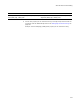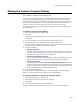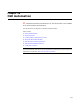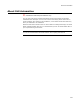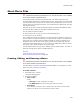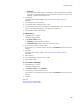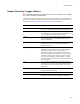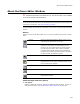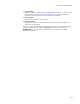User Guide
452
Adding the Custom Property Dialog
Adding the Custom Property Dialog
"
Professional and Enterprise Editions only
The Custom Property Dialog lets you specify Windows Installer properties that can be
set by the end user during installation. You might use this if there are environment-
dependent values that you cannot predict, which must be provided by the end user, such
as user names and passwords. You can use this dialog to gather property values to
replace in an XML file; see Editing XML Files During Installation on page 141.
This dialog does not appear in any installation by default, and must be added via the
New Dialog Wizard.
To add the Custom Property Dialog:
1. Select Installation Expert > Dialogs page.
2. Click Add.
The New Dialog Wizard appears, which is fully documented in Creating a New Dialog
on page 434.
3. In the list of dialogs, select Custom Property Dialog and click Next.
4. Leave the defaults on the Dialog Properties dialog and click Next.
The Select Custom Properties dialog appears, where you can either choose existing
Windows Installer properties or create new properties.
5. Complete the dialog:
• Existing Properties
To add an existing property, select it from this list and click Add. To create a new
property, select <New Property> from this list, and define the new property as
described in Creating a New Property on page 415.
• End User-Configurable Properties
This list, which you build via the Add button, contains the properties that will be
editable by the end user in the Custom Property Dialog during installation.
• Property Description
For each property you added in End User-Configurable Properties, select the
property name and add a description here to help the end user understand how
to set the property. This is limited to about 275 characters, because of the size of
the field that appears on the Custom Property Dialog.
6. Finish the New Dialog Wizard.
The Custom Property Dialog now appears in the list of dialogs on the Dialogs page.
When you run this installation, the Custom Property Dialog appears.
To edit the properties on the Custom Property Dialog:
1. Select Installation Expert > Dialogs page.
2. Select Custom Property Dialog in the list of dialogs.
3. Click Details.
4. On the Dialog Details dialog, click the Edit button.
The Edit Custom Properties dialog appears, where you can change the properties.