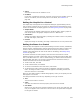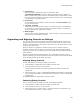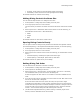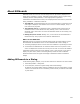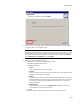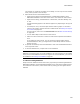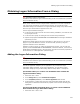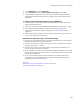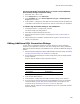User Guide
450
About the SQL Connection Dialog
(In the Visual Studio integrated editor) To create a new installation
that contains the SQL Connection dialog:
1. Select File menu > New > File.
2. In the Categories list, select Wise Files.
3. In the Templates list, select Server Application Project or Web Application
Project and click Open.
4. In Setup Editor > Dialogs tab, select SQL Connection Dialog and edit the dialog text
as needed to communicate its purpose to the end user who installs your application.
To add the SQL Connection dialog to any installation:
1. In Installation Expert > Dialogs page, click Add.
The Select Dialog Type dialog appears.
2. Select SQL Connection Dialog and click Next.
3. Step through the wizard to create a new dialog; see Creating a New Dialog on
page 434.
4. Edit the dialog text as needed to communicate its purpose to the end user who
installs your application.
Editing Additional SQL Connection Dialogs
In most cases, an application connects to only one SQL Server during installation.
However, if your application connects to more than one SQL Server during installation,
add a SQL Connection dialog for each additional server and edit the additional dialogs as
follows:
1. Start the New Dialog Wizard to add an additional SQL Connection dialog. See Adding
the SQL Connection Dialog to an Installation on page 449.
2. On the Dialog Properties dialog of the New Dialog Wizard, edit the dialog’s default
control properties.
Example: Edit the dialog’s control properties as follows:
3. Finish the New Dialog Wizard.
4. In Setup Editor > Dialogs tab, select SQL Connection Dialog1 in the left pane.
5. In the right pane, edit the Argument of the [WiseSqlParam] event for the Browse
and Next buttons using the new control properties and a new property for the
connection string. See Setting an Event on a Control on page 439.
Example: Edit the Argument of the [WiseSqlParam] event for the Browse and Next
buttons as follows:
From: To:
WiseSqlServerName WiseSqlServerName1
WiseSqlAuth WiseSqlAuth1
WiseSqlUser WiseSqlUser1
WiseSqlPass WiseSqlPass1