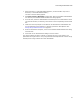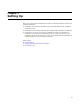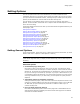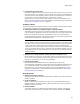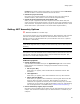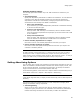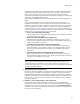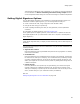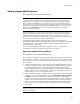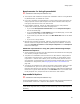User Guide
45
Setting Options
Prompt always shows a dialog that prompts you to choose the editor. Last Saved
In uses the editor in which the installation file was last saved.
! Reload last project at startup
Mark this to open the last installation you worked on when you launch Wise for
Windows Installer. (Not available in the Visual Studio integrated editor.)
! Refresh Projects Integrated with Visual Studio .NET
When you open a project that has been integrated with Visual Studio .NET, this
option causes the Visual Studio solution to be rebuilt so that this installation has the
most recent files. “Integrated” means the project has been added as part of a Visual
Studio .NET solution. (Not available in the Visual Studio integrated editor.)
Setting .NET Assembly Options
" Windows Installer 2.0 or later only.
You can specify whether you create standard Win32 or .NET installations, and customize
how Wise for Windows Installer handles the .NET assemblies. Select Tools menu >
Options and click the .NET Assemblies tab. (In Visual Studio: Tools menu > Options >
Wise Options > Assemblies.)
Note
(Visual Studio integrated editor.) To display context-sentitive help, click the Wise Help link on
this dialog.
Note
If the options on the .NET Assemblies tab are disabled, install the .NET Framework and run a
manual repair of the Wise for Windows Installer .MSI from Add/Remove Programs. (Not
applicable in the Visual Studio integrated editor.)
COM Interop Options
! Default Application Type
This determines the default setting for the Application Type field on the Product
Details page for new installations. Changing this field does not affect existing
installations.
• Win 32 (non .NET)
Select this if you typically create standard Win32 installations without .NET
assemblies.
• .NET Application
Select this if you typically create .NET installations with only .NET elements.
• Mixed (.NET and Win32)
Select this if you typically create installations containing both Win32 and .NET
elements. When this option is selected, .NET assemblies you add to an
installation are registered so that they can be called as though they were COM
components. For information on COM interoperability, search for “Interoperating
with Unmanaged Code” in the MSDN Library (msdn.microsoft.com/library/).
! Rescan COM interop registry keys on compile
Mark this to scan and update interop registry keys for .NET assemblies each time you
compile. This checkbox is available only if the .NET Framework is installed on your
computer.