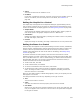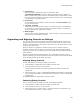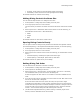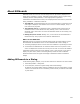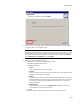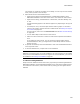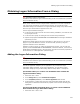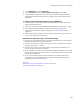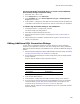User Guide
449
About the SQL Connection Dialog
About the SQL Connection Dialog
"
Professional and Enterprise Editions only
Add the SQL Connection dialog to an installation to:
! Let the end user select a SQL Server name and security credentials to generate a
valid SQL Server connection string.
! Populate the WISE_SQL_CONN_STR property with the valid connection string.
When the end user completes the SQL Connection dialog and clicks Next, the installation
creates and tests the connection string. If the connection string is not valid, an error
message appears.
Note:
The SQL Connection dialog only validates the connection string; it cannot verify that the user
has permission to execute all SQL statements in a SQL script.
SQL Connection Dialog Requirements
! Use the WISE_SQL_CONN_STR property for the connection string in Installation
Expert > SQL Server Scripts page. See Configuring a Microsoft SQL Server During
Installation on page 226.
! The ODBC SQL Server driver must be on the destination computer for this dialog to
work. Use the Prerequisites page to pre-install MDAC, which includes the ODBC SQL
Server driver. See Adding Prerequisites to a Release on page 189.
! The Browse button appears on the SQL Connection dialog only if SQL Client Tools
(osql.exe) is installed on the destination computer. When the end user clicks the
Browse button, a drop-down list appears with the SQL Servers on their network. If
the Browse button does not appear, the end user must enter the SQL Server name.
! This dialog requires no modification to output a valid connection string to the
property WISE_SQL_CONN_STR. However, if your application connects to more than
one SQL Server during installation, add a SQL Connection dialog for each additional
server, edit the additional dialogs, and use a different property for each connection
string. See Editing Additional SQL Connection Dialogs on page 450.
Adding the SQL Connection Dialog to an Installation
" Professional and Enterprise Editions only
The Web Application and Server Application templates contain the SQL Connection
dialog. For all other installations, you can add the SQL Connection dialog.
(In the Wise editor) To create a new installation that contains the SQL
Connection dialog:
1. Select File menu > New.
2. In the Categories list, select Predefined Templates.
3. In the Templates/Tools list, select Server Application or Web Application and
click OK.
4. In Setup Editor > Dialogs tab, select SQL Connection Dialog and edit the dialog text
as needed to communicate its purpose to the end user who installs your application.