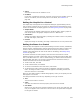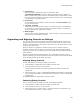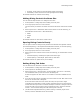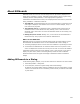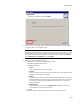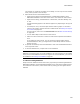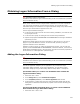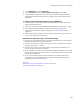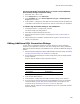User Guide
448
Obtaining Logon Information From a Dialog
2. In the Categories list, select Wise Files.
3. In the Templates list, select Server Application Project and click Open.
4. In Setup Editor > Dialogs tab, select the Logon Information Dialog and edit the
dialog text as needed to communicate its purpose to the end user installing your
application.
To add the Logon Information dialog to any installation:
1. In Setup Editor > Dialogs tab, expand the Install Dialogs tree, then expand the
Welcome Dialog Wizard tree.
2. Right-click on a dialog under the Welcome Dialog Wizard and select New > Dialog.
3. On the Select Dialog Type dialog, select Logon Information and click Next.
4. Step through the wizard to create a new dialog; see Creating a New Dialog on
page 434.
5. Edit the dialog text as needed to communicate the purpose of the user account to
the end user installing your application.
Guidelines for Using the Logon Information Dialog
! Make sure you customize the text on the Logon Information dialog to communicate
the logon information’s purpose to the end user.
! If the end user chooses to create a new user, the end user must have user creation
privileges on the server or domain.
! If the end user creates a user with this dialog, then cancels the installation, the
created user still exists and is not deleted.
! During installation, the end user cannot progress through the installation until a valid
NT account is entered on this dialog. There is no mechanism for the end user to skip
this part of the installation.
! Do not use this dialog to capture logon information to be used in a SQL Server
connection string on the SQL Server Scripts page; Microsoft’s SQL Server logon
mechanism prevents this from working.
Also see:
Adding a Service to the Destination Computer on page 161
About Web Installations on page 217