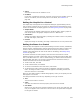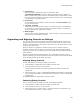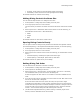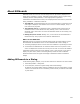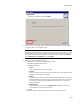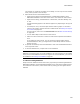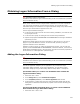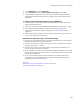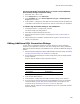User Guide
447
Obtaining Logon Information From a Dialog
Obtaining Logon Information From a Dialog
" Operating system requirement.
Installations that contain the Logon Information dialog can be run on Windows NT 4, Windows
2000, and Windows XP only.
Often, server software must be configured after installation to run under a particular
user with certain permissions. To help with this process, you can add the Logon
Information dialog to an installation. The Logon Information dialog is fully customizable,
which lets you communicate its purpose to the user.
Use the Logon Information dialog to:
! Let the end user create a new NT user account during installation, if the end user has
the privileges to do so.
! Let the end user specify an existing NT user account during installation.
! Populate the properties MYUSERNAME and MYPASSWORD with the logon information
specified by the user.
Although this dialog captures the logon information, it does not use it in any way or
apply it to your executables or services. You must do that yourself by using the
properties elsewhere in the installation.
Example: To have a service run under the specified user account, you can enter the
property names MYUSERNAME and MYPASSWORD, enclosed in brackets, in the Service
Details dialog (Installation Expert > Services page). You also can use these properties as
the account to run a Web application (Web Files page).
Adding the Logon Information Dialog
" Operating system requirement.
Installations that contain the Logon Information dialog can be run on Windows NT 4, Windows
2000, and Windows XP only.
The Server Application template (Server Application.msi) contains the Logon
Information dialog by default. For all other installations, you can add the Logon
Information dialog by using the New Dialog Wizard in Setup Editor > Dialogs tab.
(In the Wise editor) To create a new installation that contains the
Logon Information dialog:
1. Select File menu > New.
2. In the Categories list, select Predefined Templates.
3. In the Templates/Tools list, select Server Application and click OK.
4. In Setup Editor > Dialogs tab, select the Logon Information Dialog and edit the
dialog text as needed to communicate its purpose to the end user installing your
application.
(In the Visual Studio integrated editor) To create a new installation
that contains the Logon Information dialog:
1. Select File menu > New > File.