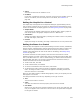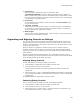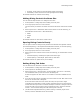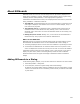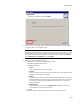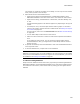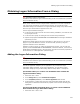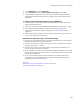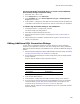User Guide
442
About Dialog Controls
! Font Property
Select the property that defines a font. In most cases, select
_WiseDialogFontDefault to match the default text of other text on dialogs. To
define a new font style, add a new row to the TextStyle table in Setup Editor > Tables
tab. Then create a new property, and enter the new text style’s name, surrounded by
curly brackets, as the property value.
! Control Font
You can click Set Font and select a font for the control. The Font Property field, if
set, overrides this field.
! X Position, Y Position
The location of the item within the control. The upper left corner is represented by
X,Y values of 0,0. To rearrange items within the control (example: to reorder the
items for radio buttons), change the Y position.
! Width, Height
The size of the control in installation units, which are equal to 1/12 the height of the
system font on the destination computer.
Organizing and Aligning Controls on Dialogs
You can align, center, and evenly space controls on installation dialogs. You can also
constrain controls so they are the same size and set the tab order. You perform these
functions using commands on the Layout or right-click menu. (In Visual Studio: use the
Format or right-click menu.)
When you perform an operation on multiple controls at once (example: aligning
controls), the last control you select is the master control, which the other selected
controls will conform to. The master control is surrounded with solid handles instead of
hollow handles.
Because of limitations with Windows Installer, do not place dialog controls on top of
graphics. Although you can place objects on top of one another, controls that are placed
on top of graphics often do not appear at runtime.
Aligning Dialog Controls
You can align controls on a dialog in relation to each other.
1. In Setup Editor > Dialogs tab, select a dialog in the left pane.
2. In the right pane, select 2 or more controls.
The last control you select is the master control that the other controls will be
aligned with.
3. Select Layout menu > Align > Lefts/Rights/Tops/Bottoms, depending on which edge
of the controls should align. (In Visual Studio: Format menu > Align > Lefts/Rights/
Top s/Bot toms)
All selected controls are aligned with the master control.
Centering Dialog Controls
You can center controls on a dialog in relation to the dialog boundaries.
1. In Setup Editor > Dialogs tab, select a dialog in the left pane.
2. In the right pane, select 2 or more controls.
3. Select Layout menu > Center in Form > and then select one of the following. (In
Visual Studio: Format menu > Center in Form.)