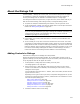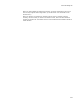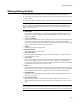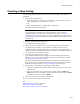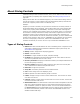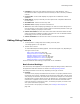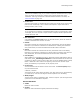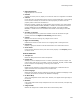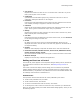User Guide
440
About Dialog Controls
! Event
Select the event to be published. See the following in the Windows Installer SDK
Help:
ControlEvent Overview for general information on control events.
Control Events for details on each control event.
! Argument
Enter the argument for the event. If no value is passed for that argument, the event
is ignored. See Control Events in the Windows Installer SDK Help; click an event
name to see valid arguments.
! Condition
If you enter a condition for the event, the event occurs only if the condition is true. If
there is no condition, the event always occurs. For details, see Conditions on
page 406.
Subscribe to Events
The bottom section of the Events tab lists the events accepted by the control.
! To add a new subscribed event, click Add.
! To edit a selected event, click Details.
! To remove a selected event from this control, click Delete.
When you click Add or Details, the Subscribe Event Details dialog appears, where you
set the following options:
! Event
Select the event to be subscribed to. See the following in the Windows Installer SDK
Help:
ControlEvent Overview for general information on control events.
Control Events for details on each control event.
! Attributes
Select an attribute that should be set for the control when the subscribing control
receives the ControlEvent. For information on valid attributes, see Control Attributes
in the Windows Installer SDK Help.
Assigning Help to a Control
The Help tab, which appears on the Properties dialog for dialog controls, lets you set
tooltip help for the control. See Editing Dialog Controls on page 436.
! Tooltip
A 1 or 2 word phrase that appears when the end user points to the control and
pauses. This is used only by screen reading programs.
Assigning Conditions to a Control
The Conditions tab, which appears on the Properties dialog for dialog controls, lets you
set conditions for a control. The conditions let you assign specific attributes to a control.
Conditions determine whether the control is the default control, and whether it is
disabled, enabled, hidden, or visible. You can add multiple conditions to a control.
! To add a new condition, click Add.
! To edit a selected condition, click Details.
! To remove a selected condition from this control, click Delete.
When you click Add or Details, the Control Condition Details dialog appears, where you
set the following options: