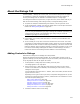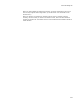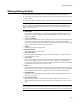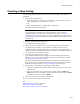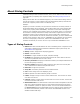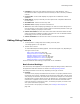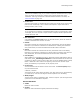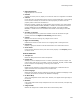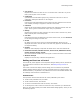User Guide
439
About Dialog Controls
! Icon Control
Replaces the control’s text with an icon. The control’s text is used as a key to the
Binary table to point to the icon data.
! Pushbutton
(Checkboxes and radio button groups only.) Draws the control as if it were a
pushbutton, although its behavior is not changed.
! Fixed Size
Prevents the image associated with the control from being scaled to fit the control
size. Instead, the image is cropped or centered in the control.
! Password
Makes an edit control display asterisks instead of the characters that the end user
types. This is typical of controls that require entry of a password.
! Bitmap
Replaces the control’s text with a bitmap. The control’s text is used as a key to the
Binary table to point to the bitmap data.
! Icon Size
Determines how icons are displayed in the control. Select a size, or select First Icon
to set scaling according to the first icon.
! Sorted
By default, the items in the control are sorted alphabetically before they are
displayed. Mark this to sort the items in the order they appear on the Items tab of
the Properties dialog.
! Droplist
Makes the control display a drop-down list rather than a multi-line selection list.
! Removable Volumes, CD-ROM Volumes, Fixed Volume, RAM Disk Volumes,
Remote Volumes, Floppy Volume
Mark the checkboxes to determine which types of volumes are listed in the control.
! Windows 95 Style
Displays the control using a Windows 95 appearance.
Setting an Event on a Control
The Events tab, which appears on the Properties dialog for dialog controls, determines
the events that the control can send and receive. See Editing Dialog Controls on
page 436.
Use events to control the display of other dialogs, and to control the way Windows
Installer displays dialogs. When an event is generated (either by a dialog control or by
Windows Installer) it is published. The published event is sent to Windows Installer and
to all dialogs controls that have subscribed to it.
Publish Events
The top section of the Events tab lists the events published by the control.
! To add a new published event, click Add.
! To edit a selected event, click Details.
! To remove a selected event from this control, click Delete.
! To rearrange the order in which the events are sent, click Move Up or Move Down.
When you click Add or Details, the Publish Event Details dialog appears, where you set
the following options: