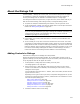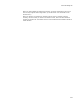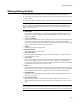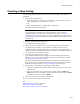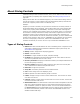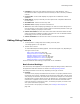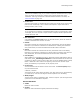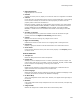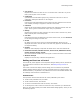User Guide
437
About Dialog Controls
Note
(Windows 9x installations only.) If you create a component condition based on a property
that is set during the UI Sequence, add the merge module CondFix.msm to the
installation. This merge module fixes a Windows Installer limitation. For details, see
WiseFixConditions on page 409.
! Control Text
The text in the control. For bitmap and icon controls, this stores the key in the binary
table in which the bitmap or icon is stored. Click Import to import text from an
existing text file (.TXT or .RTF).
Note
If you encounter error messages or formatting problems when you import the file, open it
in Wordpad, save it as .RTF, and re-import it. Some computers cannot import files with
formats other than .RTF.
! Max Characters
(This replaces the Control Text field for an edit field control.) Enter the maximum
number of characters the end user can enter.
! Default
Mark this to activate this control when the user presses Enter while on this dialog.
Example: If you mark this checkbox for an OK button on a dialog, then when the
user presses Enter, the event associated with the OK button is activated.
! Cancel
Mark this to activate this control when the user presses Esc while on this dialog.
Example: If you mark this checkbox for a Cancel button on a dialog, then when the
user presses Esc, the event associated with the Cancel button is activated.
! Font Property
(Not available for a scrollable text control.) Select the property that defines a font. In
most cases, select _WiseDialogFontDefault to match the default text of other text
on dialogs. To define a new font style, add a new row to the TextStyle table in Setup
Editor > Tables tab. Then create a new property, and enter the new text style’s
name, surrounded by curly brackets, as the property value.
! Control Font
You can click Set Font and select a font for the control. The Font Property field, if
set, overrides this field.
X Position, Y Position
The location of the control within the dialog. The upper left corner is represented by
X,Y values of 0,0. You also can drag the control to position it on the dialog.
! Width, Height
The size of the control in installation units, which are equal to 1/12 the height of the
system font on the destination computer.
General Attributes
! Visible
Makes the control visible.
! Sunken
Makes the control beveled to appear pushed into the dialog.