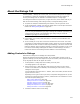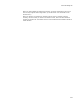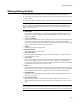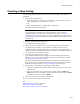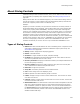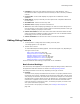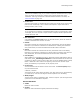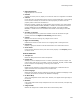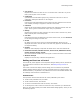User Guide
436
About Dialog Controls
! Path Edit. A single line input field that accepts only a valid pathname. This is
intended to be used in conjunction with the directory list box or directory combobox
controls.
! Progress Bar. A control that displays the progress of an installation or other
operation.
! Radio Button. A group of mutually exclusive options with a separate radio button
for each option.
! Scrollable Text. A multi-line text entry field.
! Selection Tree. Displays the feature selection tree.
! Text. Static text field for displaying messages. The end user cannot change text in
this type of field. You can enter a property name surrounded by brackets in this type
of control to display a property’s current value.
! Volume Cost Listbox. A static text control that shows information about the disk
space requirements of different volumes (referred to as “cost” in Windows Installer
terminology) for the currently selected features.
! Volume Combobox. Lets the end user select a volume for installation.
Editing Dialog Controls
1. In Setup Editor > Dialogs tab, select a dialog in the left pane.
The dialog appears in the right pane.
2. Double-click a control.
A multi-tabbed Properties dialog appears. The tabs that appear vary depending on
the type of control. See:
Basic Control Settings on page 436
Setting an Event on a Control on page 439
Assigning Help to a Control on page 440
Assigning Conditions to a Control on page 440
Setting the Graphic for a Control on page 441
Setting the Items in a Control on page 441
To see the results of these settings, compile and run the installation.
Basic Control Settings
The Control tab, which appears on the Properties dialog for dialog controls, determines
the appearance and basic behavior of controls. See Editing Dialog Controls.
The settings available on this tab vary depending on the type of control.
! Property
The name of the property associated with this control. The property determines the
initial state of the control, and holds the result from the control after end user input.
This property can determine the initial state of the control. Example: If a checkbox is
associated with a property whose value is not defined (null), the checkbox is initially
cleared when it appears to the end user. After the end user has interacted with a
control by marking it, entering text into it, or selecting an option, the result of the
user input is stored in this property.
You can create a new property. For details, see Creating a New Property on
page 415.