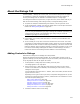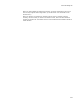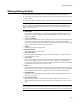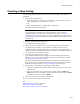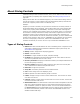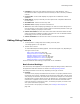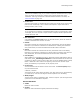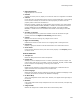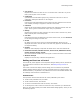User Guide
435
About Dialog Controls
About Dialog Controls
Installation dialogs contain standard controls, which you can add and edit. Most controls
are configured by completing their Properties dialog. See Editing Dialog Controls on
page 436.
Dialog controls often have an associated property. The result from the dialog control is
put into the property. To have a dialog control be deselected by default, associate the
control with a property whose value is not defined (null).
Example:
Suppose you create a checkbox, and you want the checkbox to be initially cleared. In
the Properties dialog for the checkbox, click the New button next to the Property field,
create a new property named CHECKBOX1, and leave its value blank. Although this
results in error messages during compile (which you can safely ignore), it ensures that
the checkbox is initially cleared when initially cleared when it appears to the end user.
(Delete the property from the Properties icon on the Product tab to eliminate error
messages.) To test whether the end user marked the checkbox, you use a condition that
consists of the property’s name, that is, CHECKBOX1. If the checkbox was not marked,
the value of the property remains null, and therefore CHECKBOX1 is false. If the
checkbox was marked, its value is now non-null, and therefore CHECKBOX1 is true.
Types of Dialog Controls
! Billboard. A static field that defines the area of the dialog where a sequence of text
and images is displayed during installation. Billboards require special setup. See
About Billboards on page 444.
! Bitmap. A static image field for displaying graphics.
! Button. A clickable button.
! Checkbox. A single checkbox for on/off, true/false settings.
! Combobox. A combination edit field and drop-down list control that lets the end
user select a predefined value or enter a value.
! Directory Combobox. Displays a combination directory list and path edit field to let
the end user specify a directory.
! Directory Listbox. Displays the folders below the main part of the current path.
This is intended to be used with the path edit control.
! Edit Field. A single line input field.
! Group Box. A boundary box drawn around related controls.
! Icon. A static image control for displaying icons.
! Line. A separator line drawn between groups of controls.
! Listbox. Displays a single column of values without icons. The end user can select
one value from the list.
! Listview. Displays a single column of values with an icon next to each. The end user
can select one value from the list.
! Masked Edit Field. A text edit field with a mask that creates a template for end user
data entry, specifying default values for some positions and specifying the proper
type of character (numeric or alpha) for others. You can enter certain characters in
the Control Text field of the Masked Edit control to constrain which characters can
be used at each character position of the control. See MaskedEdit Control in the
Windows Installer SDK Help.