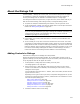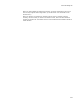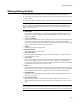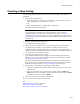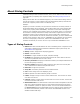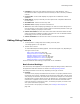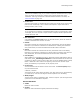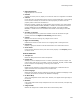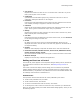User Guide
434
Creating a New Dialog
Creating a New Dialog
The New Dialog Wizard guides you through the process of adding a new dialog to an
installation.
1. Start the New Dialog Wizard:
• Select Setup Editor > Dialogs tab. In the left pane, right-click where the new
dialog should appear, and select New > Dialog.
OR
• Select Installation Expert > Dialogs page > Add button.
The Select Dialog Type dialog appears.
Note
The dialog templates that appear are in Wise Standard.msi, which is stored in
\Templates\Dialogs. The location of the Templates directory varies. See Where are
Installation Resources Stored? on page 32. To make additional dialogs available in each
new installation, open Wise Standard.msi and add the dialogs to the All Dialogs branch on
the Dialogs tab.
2. Select the type of dialog and click Next.
The Dialog Properties dialog appears.
3. Edit any values by clicking the item in the Type column and then clicking Edit.
This dialog lets you change any properties the new dialog inherits from the
template. Example: Each dialog must have a unique name. The wizard assigns a
unique name to the new dialog by appending a number to the template’s name, but
you might want a more descriptive name.
4. When you finish editing values, click Next.
If you added the Custom Property dialog, the Select Custom Properties dialog
appears, where you can select properties to be end user-configurable at runtime.
See Adding the Custom Property Dialog.
The Select Installation Placement dialog appears, which differs slightly based on
what version of Wise for Windows Installer the current installation was created in.
Read about the Convert button in Using the Dialogs Page on page 428.
5. Specify where in the sequence the new dialog should appear.
• If Move Up and Move Down buttons appear, use them to move the new dialog
within the list.
• If they do not appear, then you must select a dialog in both the After and
Before columns. The new dialog will appear after the dialog you select in After,
and before the dialog you select in Before.
6. Click Finish to add the new dialog to the dialog list.
Now you can add and edit controls on the dialog.
See:
Adding Controls to Dialogs on page 431
Editing Dialog Details on page 433
Organizing and Aligning Controls on Dialogs