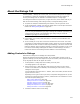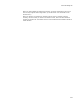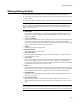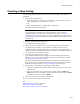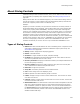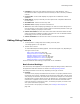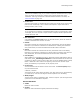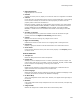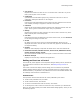User Guide
433
Editing Dialog Details
Editing Dialog Details
You can edit the general details of any installation dialog from either two places:
! The Dialogs tab in Setup Editor: Right-click the name of a dialog in the left pane, and
select Details.
! The Dialogs page in Installation Expert: Select the dialog and click the Details button.
Caution
If you are using the Installation Types page to manage the Installation Types dialog, do not
change any details on the Installation Type dialog. Doing so causes the Installation Types
page not to work properly.
! Dialog Title
Enter the title of the dialog. You can include an installation property in the title by
enclosing it in square brackets. Example: [ProductName] inserts the name of the
product at runtime.
! X and Y Centering
Enter X and Y values from 1 to 100 to indicate where on the screen the dialog should
be centered. Values of 50 in both fields mean that the dialog should be exactly
centered on the screen. If the Y Centering value is set to 33, the center of the dialog
will be 1/3 of the way from the top of the screen.
! Visible
Mark this to make the dialog visible.
! Minimize Button
Mark this to add a minimize button.
! Track Disk Space
Mark this to have the dialog periodically call Windows Installer to update any disk
space fields on the dialog.
! Error Dialog
Mark this if the dialog is an error dialog. The property named ErrorDialog determines
which specific dialog is called if errors occur during installation. The dialog must
contain a text control named ErrorText to receive the contents of the error message.
An installation can contain only one error dialog.
! Modal
Mark this if the dialog should be modal, which means the dialog is the front window
of the installation until the end user clicks OK or Cancel. The end user cannot access
other windows or dialogs of the installation until the modal dialog is dismissed.
! Keep Modeless
Mark this if non-modal dialogs that are displayed when this dialog appears should
remain on the screen.
! Use Custom Palette
Mark this to use a custom color palette on displays with 256 colors or less. This
usually makes the dialog look better, provided only one dialog is on the screen at a
time.
Note
If you get details for the Custom Property Dialog, an Edit button appears on the Dialog Details
dialog. This lets you change the Windows Installer properties for the Custom Property Dialog.