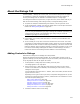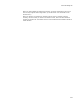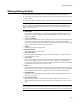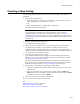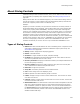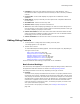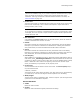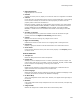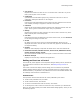User Guide
431
About the Dialogs Tab
About the Dialogs Tab
Use Setup Editor > Dialogs tab to select, edit, and create the dialogs that will appear in
an installation. It shows the complete list of dialogs and provides more options for
working with dialogs than are available in Installation Expert > Dialogs page.
The Dialogs tab contains a Layout menu, a right-click menu, and a toolbar that let you
add new controls to dialogs, edit existing controls, and organize dialog content.
! To expand or collapse a selected dialog set’s children, use the right-click menu.
! To edit the details of a dialog, right-click the dialog name in the left pane and select
Details. See Editing Dialog Details on page 433.
Caution
If you are using the Installation Types page to manage the Installation Types dialog, you
cannot change any details on the Installation Types dialog. Doing so causes the
Installation Types page not to work properly.
! If the toolbar is not visible, select View menu > Controls. (In Visual Studio: View
menu > Toolbox.)
! To turn a dialog on or off, mark or clear the checkbox next to its name. This works
consistently for wizard dialogs that appear under a wizard set, such as the Welcome
Dialog Wizard. It does not work for some required dialogs, such as the User Exit and
Fatal Error dialogs, which can appear whether you mark their checkbox or not. If you
turn off the Cancel dialogs that appear as children of wizard dialogs, the Cancel
button that calls the Cancel dialog becomes disabled in the wizard dialog.
Adding Controls to Dialogs
Add controls to dialogs on the Dialogs tab in Setup Editor.
Because of limitations with Windows Installer, do not place dialog controls on top of
graphics. Although you can place objects on top of one another, controls that are placed
on top of graphics often do not appear at runtime.
1. In Setup Editor > Dialogs tab, select a dialog in the left pane.
The dialog appears in the right pane.
2. Select Layout menu > Add, and then select the type of control to insert. If the
controls in the Add menu are disabled, click the dialog to make it active, and try
adding the control again.
(In Visual Studio: select View menu > Toolbox, and on the toolbox, double-click the
type of control to insert.)
Depending on the type of control you select, a Properties dialog appears so you can
configure the control’s properties, position, and attributes. For information on each
tab of the Properties dialog, see:
Basic Control Settings on page 436
Setting an Event on a Control on page 439
Assigning Help to a Control on page 440
Assigning Conditions to a Control on page 440
Setting the Graphic for a Control on page 441
Setting the Items in a Control on page 441
3. Click OK to add the control to the dialog.