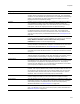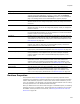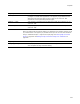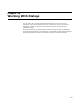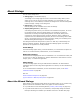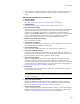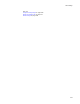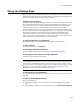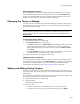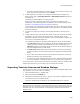User Guide
430
Using the Dialogs Page
• To create a new theme based on an existing theme, click a theme in the list, click
Copy, and enter the new theme’s name in Name.
4. To add images to a new theme or to change an existing theme’s images, click
Browse to the right of Top Image Preview or Side Image Preview and select a
new image file.
The image you select appears in the preview pane.
When you create a new theme, the images you specify are copied to a new
subdirectory in the Themes directory. The location of the Themes directory varies.
See Where are Installation Resources Stored? on page 32.
Theme images you create must be in .BMP format. To quickly create theme images,
copy and edit a set of predefined images. These images are in the subdirectories of
the Themes directory.
5. To remove an image from a theme, click the Remove button to the right of the
image.
6. To edit a theme’s fonts, click the Set Font button to the right of the font to change
and select a new font from the Font dialog. Select a font that will be on the
destination computer. If the font you select is not on the destination computer, the
font is set to a recognized system font.
The selected font appears on the Edit Themes dialog next to the Set Font button.
•The Title Font settings control the font for the title of all dialogs that have a top
image. (Example: the title “License Agreement” on the License Dialog.) The
Title Font settings do not control the font for the title of the Welcome Dialog or
any other dialogs that have a side image.
•The Main Font settings control the font for the rest of the text on the dialogs.
You cannot edit the font of individual sections of a dialog from the Edit Themes
dialog.
• If you create a new theme and do not set the fonts for that theme, it uses the
default font settings in the Properties table.
• To edit the font of the Welcome dialog title or of any individual sections of dialog
text, use Setup Editor > Dialogs tab. See Basic Control Settings on page 436.
If you change one or more themes on the Edit Themes dialog, and then click OK, all the
changes are saved, but if you click Cancel, all the changes are canceled.
Importing Text into License and Readme Dialogs
You can import an .RTF or .TXT file to appear on the License and Readme dialogs. After
you import the text, you can edit it in its dialog.
1. Select Installation Expert > Dialogs page.
2. Select the dialog in the Dialogs list.
3. Click Import Text and select an .RTF or .TXT file. (This button is available only when
you select the License or Readme dialogs.)
The text is imported into the dialog but any embedded graphics are removed.
Note
If you encounter error messages or formatting problems when you import the file, open it in
Wordpad, save it as .RTF, and re-import it. Some computers cannot import files with formats
other than .RTF. Also, only the standard .RTF settings are supported for the License and
Readme dialogs.