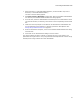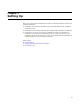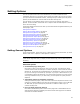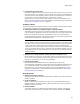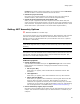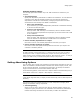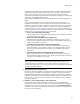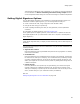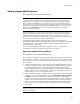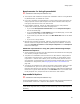User Guide
43
Setting Options
Setting Options
You can set options that control the installations you create and determine the
installation resources you use. Some of the options are global; they are set for all files
you open with Wise for Windows Installer, including files you created previously. Other
options provide defaults for new files and do not affect existing files.
You set options on the Options dialog, which you access by selecting Tools menu >
Options. In Visual Studio: select Tools menu > Options and click Wise Options in the list
at the left of the dialog.
The Options dialog contains several tabs. (In the Visual Studio integrated editor they are
called pages.) See:
Setting General Options
Setting .NET Assembly Options on page 45
Setting Advertising Options on page 46
Setting Digital Signature Options on page 48
Setting ExpressBuild Options on page 49
Setting Installation Expert Options on page 51
Setting Merge Module Directories on page 52
Activating Suppressed Prompts on page 53
Setting Repository Options on page 54
Setting Source Control Options on page 55
Setting the Default Target Platform on page 56
Setting Visual Studio Options on page 57
Setting Wildcard Groups on page 59
Setting General Options
To set general options, select Tools menu > Options and click the General tab. (In Visual
Studio: Tools menu > Options > Wise Options > General.)
Note
(Visual Studio integrated editor.) To display context-sentitive help, click the Wise Help link on
this dialog.
Automatic Options
! Create backup copy during save
Mark this to create a new backup file every time you save. The backup file name
consists of the current file name plus a number. (Example: if the current file name is
Sample.wsi, the backups are named Sample1.wsi, Sample2.wsi, and so on.) Only the
file you are working on is backed up. (Example: if you open a .WSI and save it, the
corresponding .MSI is not backed up.) Use caution with this option if you are working
with large installation files; if you save often, your disk space will quickly become
depleted.
! Add default remarks to installation sequences
Although most Wise project (.WSI) files have remarks that explain the actions in the
sequences, compiled .MSIs do not. Mark this to add remarks to the current .MSI and
all .MSIs that you open subsequently. Remarks are added to .WSIs only if no
remarks already exist.
! Don’t get Home page from Internet
Mark this to disable the dynamic Product Home page that is downloaded from the
Wise Solutions Web site and display the static Product Home page that is installed
with Wise for Windows Installer.