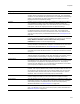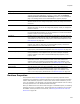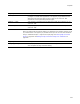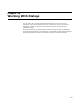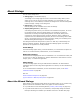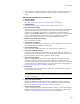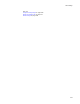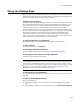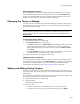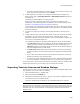User Guide
429
Using the Dialogs Page
About changing conditions
On the Dialogs page, you see the conditions attached to each dialog. You can change
these conditions by double-clicking the dialog name and editing the Conditions field,
but this is not recommended. Most of the Windows Installer properties referenced in
conditions are documented in the Windows Installer SDK Help.
Changing the Theme of Dialogs
The theme controls the overall look of installation dialogs by setting the dialogs’ top or
side image and the fonts of the dialog text. You can choose from predefined themes or
themes that you have created.
Caution
Changing themes might delete dialog customizations in installations created in previous
versions of this Wise product. To preserve dialog customizations, leave None selected in
Default Theme.
To change the dialog theme:
1. Select Installation Expert > Dialogs page.
2. From Default Theme, select a new theme.
•The None option appears in Default Theme for installations created in previous
versions of this Wise product. If the installation you previously created has
dialog customizations that you do not want to lose, leave the Default Theme
set to None.
• Select No Graphics to omit top or side images from dialogs. Use this option to
minimize the size of an installation that is always run silently.
The dialog in the Preview pane displays the new theme.
Applying Themes to Releases
You can apply different themes to different releases. The theme of the Default release
on the Releases page corresponds to the Default Theme on the Dialogs page. Changing
the theme on one page changes it on the other. Renaming or deleting the Default
release breaks this relationship. See Creating a New Release on page 180.
Adding and Editing Dialog Themes
The theme controls the overall look of installation dialogs by setting the dialogs’ top or
side image and the fonts of the dialog text. You can edit themes and create customized
dialog themes.
If an installation was imported or converted from a non-Wise product, the ability to edit
the themes is limited and varies depending on the product.
1. Select Installation Expert > Dialogs page.
2. Click Edit Themes.
The Edit Themes dialog appears.
3. Specify a theme:
• To edit an existing theme, click the theme name in the list on the left.
• To create a new theme, click New and enter the theme’s name in Name.