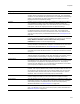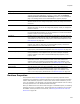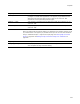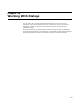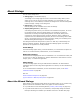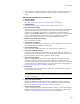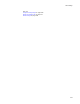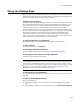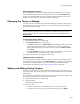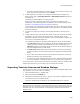User Guide
428
Using the Dialogs Page
Using the Dialogs Page
Use the Dialogs page in Installation Expert to view, activate, and rearrange installation
dialogs that are part of the Welcome Dialog Wizard. The dialogs you activate determine
the level of control the end user has over the installation.
Using the Convert Button:
The Dialogs page looks different based on the version of Wise for Windows Installer that
the current installation was created in. If the current installation was created in 6.0 or
later, it has more options, which are documented below. When the installation was
created in earlier versions, it has fewer options and contains a Convert button.
The Convert button converts the button navigation to a more flexible and robust system,
which facilitates changing the order of dialogs. However, converting may cause problems
with legacy installations if you have extensively customized the dialogs and their
settings. Make a backup of the installation before converting if such customization
exists. Click Convert and the dialogs are instantly converted to the new system with no
undo. At that point, new options appear on the Dialogs page.
To activate dialogs for an installation:
Mark checkboxes next to the dialogs that should appear in the installation.
To view a dialog:
Click the dialog name in the Dialogs list.
To edit dialog details and attributes:
Select the dialog, click Details, and see Editing Dialog Details on page 433.
To change the order of dialogs during installation:
Use the Move Up and Move Down buttons.
Caution
If this installation contains Web resources, then the list of dialogs might include dialogs that
start with “IIS”. These dialogs must always remain in the order they are in, and so must be
moved as a cohesive, ordered group. If they are not, the installation may fail. Also, if you edit
IIS dialogs, do not use the wizard described in Setting Installation Options for a Web
Installation on page 222 because it will replace the dialogs.
To add a dialog to the installation:
Click the Add button and complete the wizard as described in Creating a New Dialog on
page 434.
To turn off all installation dialogs:
Do one of the following:
! Use a silent installation. See User Interface Levels in the Windows Installer SDK
Help.
! In Setup Editor > Dialogs tab, clear the checkbox next to Welcome Dialog Wizard.