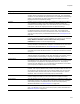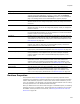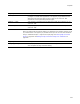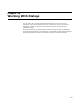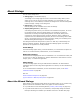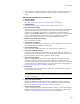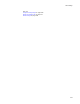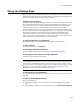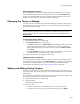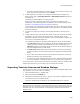User Guide
426
About Dialogs
! If you create an installation based on a certain template in the New Installation File
dialog. Example: The Server Application template contains the SQL Connection
Dialog.
Dialogs That Can Appear in Installations
! Welcome Dialog
! License Dialog
See Importing Text into License and Readme Dialogs on page 430.
! Readme Dialog
See Importing Text into License and Readme Dialogs on page 430.
! User Information Dialog
Lets end users enter their name, company, and product ID, and indicate whether the
software should be installed for all users or only for the current user. The latter
applies only to destination computers that run Windows NT, Windows 2000, or
Windows XP. The Product ID field does not appear to the end user if the ProductID
property (select Product tab > Properties icon) is set to none. See ProductID
Property and PIDTemplate Property in the Windows Installer SDK Help.
! Single Feature Destination Dialog
Sets the installation directory.
! Installation Type Dialog
Lets the end user select a typical, complete, or custom installation, which you define
on Installation Expert > Installation Types page.
! Select Feature Dialog
Lets the end user select which features to install and how to install them.
! Palm User Installation Dialog
If you add a Palm installation via the Mobile Devices page, and if the destination
computer has more than one Palm user, this dialog appears to let the end user select
the Palm users for which the Palm application will be installed.
! SQL Connection Dialog
Appears in installations started from the Server Application template in the New
Installation File dialog. It lets end users select a SQL Server name and security
credentials, and puts the resulting connection string into a property. You can use this
connection string on Installation Expert > SQL Server Scripts page. See Adding the
SQL Connection Dialog to an Installation on page 449.
! IIS Dialogs
Several dialogs that begin with “IIS” are added if you install Web files. See About
Web Installations on page 217.
Caution
The IIS dialogs must always remain in the order they are in, and so must be moved as a
cohesive, ordered group.
! Logon Information Dialog
Appears in installations started from the Server Application template in the New
Installation File dialog. You can add it to any installation by using the New Dialog
Wizard. See Adding the Logon Information Dialog on page 447.
! Custom Property Dialog
Lets end users set the values of Windows Installer Properties. You can only add this
dialog via the New Dialog Wizard, where you set the properties that appear during
installation. See Adding the Custom Property Dialog on page 452.