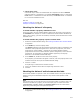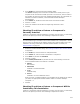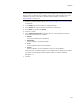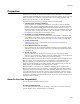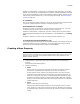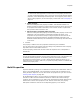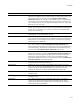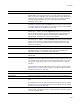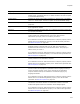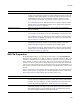User Guide
415
Properties
Example: In Setup Editor > Dialogs tab, the Installation Type Dialog has a set of radio
buttons. The radio buttons are associated with a property named InstallMode, and based
on the value of InstallMode, the Next button displays a different dialog. Double-click the
radio buttons and the Next button, to view their Properties dialogs. See About Dialog
Controls on page 435.
In conditions
You can use properties inside conditions. You do not need to enclose the property name
in brackets. Conditions determine whether something happens or not.
As formatted text on dialogs
To display the value of a property or write the value of a property to a file, you must
enclose the property name in square brackets. Example: [Property].
Example: In Setup Editor > Dialogs tab, right-click a dialog name, and select Details.
The Dialog Details dialog appears with [ProductName] [_WiseDialogSuffix] in the Dialog
Title.
To display a bracket, you must enclose it in square brackets. Example: [[].
To change the way the installation is run
You can set properties that change the way Windows Installer runs. Example: To force or
suppress a reboot at the end of installation, you could create a Set Property custom
action that sets the Windows Installer property named REBOOT.
Creating a New Property
Note
Before you create a new property, search the Windows Installer SDK Help to make sure the
property name is not already used by Windows Installer. See Property Reference in the
Windows Installer SDK Help.
1. In Setup Editor > Product tab, right-click the Properties icon and select New >
Property.
The Property Details dialog appears.
2. Complete the dialog:
•Name
Enter a name for the property. Properties can contain only letters, numbers,
underscores, and periods and must begin with a letter or underscore.
A public property name consists of all uppercase letters. The value of public
properties can be passed from the UI Sequence to the Execute Sequence. In
most cases, barring security issues, you should designate properties as public
properties. See Public Properties in the Windows Installer SDK Help. A private
property name includes lowercase letters. See Private Properties in the Windows
Installer SDK Help.
•Value
Enter an initial value for the property.
According to Windows Installer guidelines, you should always enter an initial
value. However, in some cases you might not want to. Example: If the property
is associated with a checkbox, and you want the checkbox to appear unchecked
initially.