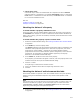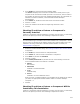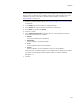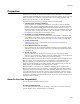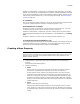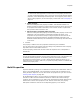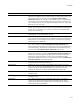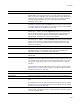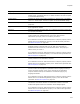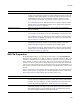User Guide
414
Properties
Properties
Properties are variables used by Windows Installer during installation. You often use
properties inside conditions. You can hard-code the value of a property, but you can also
make properties more flexible by manipulating them during runtime based on user
input, system configuration, or other situations.
Properties are set by the following methods and in the following order:
! Included in the installation database
Some properties are included in all installations you create in Wise for Windows
Installer. These include required Windows Installer properties, properties that are
used on the installation dialogs, properties created by Wise Solutions, and the
directories listed in the Directory table on the Tables tab in Setup Editor. You can see
these properties by clicking the Properties icon in Setup Editor > Product tab. See
Build Properties on page 416 for descriptions of each.
! Created by you in the installation database
You can create properties in the Properties icon in Setup Editor > Product tab. Also,
some dialogs that contain a property drop-down list also contain a New button with
which you can create a new property. See Creating a New Property on page 415.
! On the command line
Properties can be set on the command line. See Command Line Options For
WFWI.EXE on page 210.
! Set by Windows Installer at runtime
Some properties are set by Windows Installer according to the configuration of the
destination computer. See Property Reference in the Windows Installer SDK Help for
a complete list.
! By end user input
You can author the user interface so that end user input sets property values.
Example: You can associate a property name with a dialog control. The results of the
end user’s action on the dialog control are put into the property.
Because each method of setting properties can be overridden by the methods that come
after it, property values might change during installation. In the Professional and
Enterprise Editions, you can see the value of properties during installation in the
Properties pane of Debugger for Windows Installer, which appears when you click the
Debug button. (In Visual Studio: select Debug menu > Start.)
Properties that are authored into the installation database’s Property table, which
appear in the Properties icon in Setup Editor > Product tab, represent initial values of
properties. Changing the Properties table after installation begins has no effect on the
values of properties that are stored in memory. During installation, properties can be
changed only by actions that are running in immediate execution mode. User interface
actions are in immediate execution mode, and you can set your custom actions to run in
immediate execution mode.
How Do You Use Properties?
You can use properties in the following ways:
To interact with the user
You can attach properties to controls on dialogs, which puts the results of the control
into the property. Then, use the property in a condition.