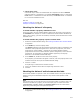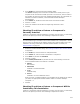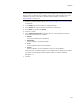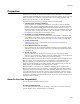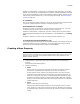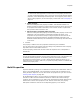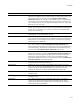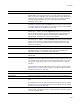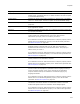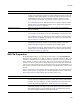User Guide
413
Conditions
Note
You cannot add this type of condition to the Launch Conditions icon in Setup Editor > Product
tab. Also, when you add this type of condition, add the merge module CondFix.msm to the
installation. This merge module fixes a Windows Installer limitation. For details, see
WiseFixConditions on page 409.
1. Access the Condition Builder dialog. See Creating Conditions With Condition Builder
on page 409.
2. In the Fields list, click the Feature or Component folder.
3. In the Values list, click the name of the feature or component.
4. In the State list, double-click Action.
5. Click the = button.
6. In the Install/Action state list, double-click one of the following to check the
action state of the feature or condition:
•Absent
Will not be installed by this installation.
• Advertised
Will be installed in an advertised state.
•Local
Will be installed locally by this installation.
•Source
Will be installed to run from installation source by this installation.
When you finish, a condition appears in the condition list box. Based on the choices
you make, the appropriate Windows Installer codes are inserted. Example:
&Complete = 3
7. Click OK.