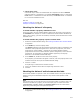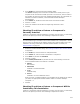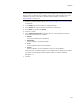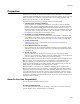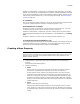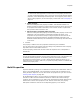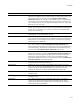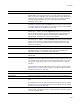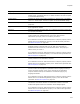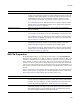User Guide
411
Conditions
! Install/Action state
Use this list only to check the installed state of a component or feature. Absent
means the feature or component is not installed, Advertised means it is advertised,
Local means it is installed on the local hard drive, and Source means it is installed
to run from the installation source.
Also see:
Condition Guidelines on page 407
Examples of Conditions on page 408
Checking the Value of a Property
To check whether a property evaluates to true:
You do not need to use the Condition Builder dialog. Enter the name of the property in
the Condition field. Example: To create a condition that checks whether Windows NT,
2000, or XP is running, you enter the condition, VersionNT, which evaluates to true when
VersionNT is set.
To check whether the property equals a certain value:
1. Access the Condition Builder dialog. See Creating Conditions With Condition Builder
on page 409.
2. In the Fields list, click the Property folder.
The Values list displays a list of properties and directories that are initialized by this
installation. More properties appear than in other lists of properties, such as the
Properties icon in Setup Editor > Product tab. It includes Windows Installer
properties that are set at runtime based on system configuration, such as ScreenX
and ScreenY. For information on Windows Installer properties, see Property
Reference in the Windows Installer SDK Help.
3. In the Values list, double-click the name of the property.
If the property you want does not appear in this list, enter the property name in the
condition list box at the top of the Condition Builder dialog.
4. Click the = button.
An equals sign is inserted in the condition list box.
5. Click in the condition list box after the equals sign and enter a value.
6. Click OK.
Checking the Value of an Environment Variable
Environment variables are system or end user variables that are set by the operating
system running on the destination computer. They contain values specific to that
computer.
Note
This procedure lets you check the value of an environment variable. To read the value of an
environment variable into a property, use the Set Property type of custom action. Enter
[%ENVIRONMENT_VARIABLE_NAME] in the Property Value field on the Custom Action
Target dialog while making the action (brackets required).
1. Access the Condition Builder dialog. See Creating Conditions With Condition Builder
on page 409.