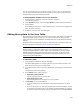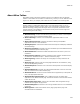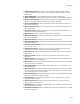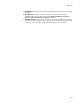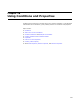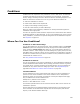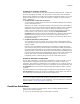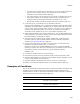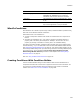User Guide
410
Conditions
Operator Buttons
Most of the operator buttons in the middle of the dialog, starting with the = button, are
described in Conditional Statement Syntax in the Windows Installer SDK Help. They
include logical, comparative, string, and bitwise operators.
! Use the ~ button before an operator to make the condition case-insensitive.
! Use the () buttons to enclose parts of the condition, which changes the order of
precedence.
! Use the " button to enclose literal text.
Lists
! Fields
Select the kind of item the condition checks. You can check the installed state for
features and components, and you can check the value of properties and
environment variables.
! Values
If you selected Environment Variable or Property in the Fields list, double-click the
name of an environment variable or a property to insert it into a condition. See
Checking the Value of a Property on page 411 or Checking the Value of an
Environment Variable on page 411.
Note
The following 2 lists let you check the current or future installed state of a feature or
component. The procedures for using these are described in Checking If and How a
Feature or Component is Currently Installed on page 412 and Checking If and How a
Feature or Component Will Be Installed by This Installation on page 412.
! State
Use this list only to check the installed state of a component or feature. Action
refers to what occurs during installation, and Installed refers to the current state of
the destination computer.
Scrolling text
box. Enter or
build conditions
here.
Operator
buttons
Lists
Click to check the
syntax of
conditional
statements.
Mark Ignore Case
to make conditions
case-insensitive.
This inserts a ~
when you click a
comparative
operator button.