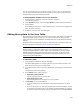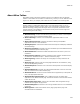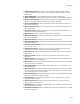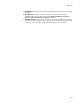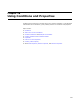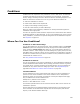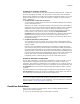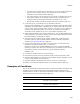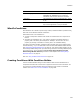User Guide
401
Tables Tab
You can use the Task List to review the errors (see Using the Task List on page 29) or
you can click a red table name and use the Find Error menu item to find the row that
contains the error. See the following procedure.
To find individual validation errors in a database:
1. In Setup Editor > Tables tab, right-click and select Find Error.
The Find dialog appears.
2. In the Direction section, mark either Up or Down to specify the search direction.
3. Click Find Next.
If the database contains one or more validation errors, the first one is highlighted in
red in the upper right pane.
4. To find the next error, click Find Next again.
Editing Binary Data in the Icon Table
On the Tables tab, you can edit binary data in the Icon table. Most items in this table are
graphics (example: shortcut icons). You can export binary files for editing and then
import them back into the installation. Exported binary files are formatted as Windows
bitmaps.
The Binary table also contains binary data. To edit binary data in the Binary table, use
the Resources page. See Managing Binary Resources on page 117.
Caution
Deleting, adding, or editing table data directly is not recommended unless you are an
experienced Windows Installer developer with a clear understanding of Windows Installer
database technology. Editing table data might result in unexpected, undesirable results,
including damage to the installation. Wise Solutions cannot provide technical support for
problems arising from table editing.
To edit binary data:
1. In Setup Editor > Tables tab, click the Icon table.
The table’s data appears in the upper right pane. You can change the data in the
Name fields as you would in any other table.
2. In the Data column, click a binary field (displayed as {binary data}) and press F2 or
Enter.
The Edit Binary Data dialog appears.
3. In the Action section, mark an option:
• Read binary data from file
Import binary data from an external file.
• Write binary data to file
Export binary data to an external file so it can be edited.
4. In File Name, do one of the following:
• If you are reading from an external file, specify the full pathname of a file to
read.
• If you are writing to a file, enter the full pathname of the file. By default, this file
is exported to the directory where the Windows Installer database file is stored.
To export to a different directory, specify a full path, such as C:\TEMP\FILENAME.