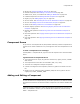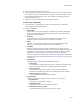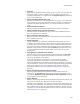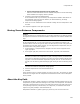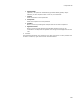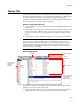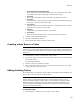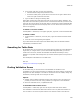User Guide
400
Tables Tab
2. In the upper right pane, do one of the following:
• Click the field to change and press Enter or F2.
• If a field is already active, press Tab to move from left to right or Shift+Tab to
move from right to left within the table.
3. Type new data or change the existing data.
Some table columns have drop-down lists that you can use for editing. Example: The
drop-down list for the Feature_Parent column in the Features table lets you select a new
parent for the current feature. Drop-down lists for columns that contain formatted data
type show the properties from the Property table. You can either select from the list or
enter a new property.
To delete a row from a table:
In Setup Editor > Tables tab, in the upper right pane, right-click a row and select Delete.
To delete a table:
1. In Setup Editor > Tables tab, in the left pane, right-click a table and select Delete
Table.
2. Click Yes on the warning dialog that appears.
If you later add an item that requires the deleted table, Wise for Windows Installer
automatically recreates the table.
Searching for Table Data
On the Tables tab, you can search for and replace strings. Search the entire database, a
single table, or a single column. (In the Visual Studio integrated editor, you cannot
choose where to search, because the standard Visual Studio Find dialog is used.)
Example: The product name changes and you need to find and replace it everywhere it
occurs.
Find and Replace commands are in the Edit menu.
Also see:
Finding Text in MSI Script on page 491
Finding Validation Errors
On the Tables tab, you can search the entire database for validation errors.
A validation error occurs when the data in a field does not comply with the requirements
assigned to the field. Examples: null fields in columns that are not nullable, foreign key
mismatches, and strings that are too long for the field.
Options
! Globally check all tables to determine which ones contain errors. This search can
provide you with an overview of any problems you might find in the installation.
! Search for individual errors, in alphabetical order.
To find tables that contain errors:
In Setup Editor > Tables tab, right-click the left pane and select Check Tables.
The installation is searched for tables that contain errors. Any table that contains an
error is shown in red in the left pane and the error becomes a task in the Task List.