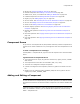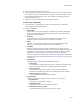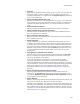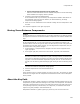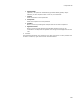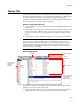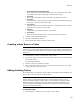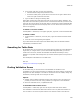User Guide
399
Tables Tab
• Value Range Min/Value Range Max
Enter minimum and maximum allowed values for an integer field. These fields
are available only when the data type is a long or short integer.
•Value Set
Enter a list of acceptable values for this field, separated by semicolons.
•Key Table
Select the table to which this column is linked. Example: The SelfReg table has a
column File_ that is linked to the File table.
• Key Column
Select the column in the linked table. Example: The SelfReg table File_ column is
linked to the File column in the File table.
•Category
Select the type of information stored in this column.
•Description
Enter a short text description of the information stored in this column.
5. Click OK on the Field Definition dialog.
6. Continue to add fields as needed.
7. On the Create Table dialog, click OK to add the table.
Creating a New Row in a Table
Caution
When you add a row to a table this way, additional rows are not added to related tables. Be
sure you understand relational databases and Windows Installer database technology before
adding rows.
1. In Setup Editor > Tables, in the left pane, select a table.
2. In the upper right pane, right-click the row above which the new row should appear
and select New Row.
A message dialog appears.
3. Click OK. A new row is added to the table.
4. Click in each field to select it for entry. (If you click away from the row, you might
have to triple-click to access a field.)
Editing Existing Tables
On the Tables tab, you can directly edit any data in the Windows Installer database. You
also can delete rows from tables and delete tables.
Caution
Deleting, adding, or editing table data directly is not recommended unless you are an
experienced Windows Installer developer with a clear understanding of Windows Installer
database technology. Editing table data might result in unexpected, undesirable results,
including damage to the installation. Wise Solutions cannot provide technical support for
problems arising from table editing.
To edit table data:
1. In Setup Editor > Tables tab, in the left pane, select a table.