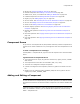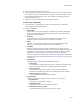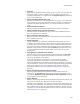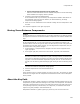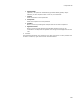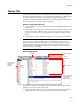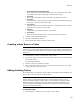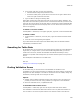User Guide
397
Tables Tab
Tables Tab
The Tables tab lists every table in the Windows Installer database. Most of this data is
accessible in Installation Expert or in the other tabs of Setup Editor. The Tables tab lets
you edit existing table data, add new data, add new tables, and delete tables.
In addition to standard Windows Installer tables, the Tables tab also lists Wise tables,
which are described in About Wise Tables on page 402.
Reasons to Edit Tables Directly
! To use the few features, such as ReserveCost, that are not available anywhere but on
the Tables tab.
! To add a table to store data that is non-Windows Installer standard. Example: If you
create a custom action that stores data, you must create a new table in which to
store it. Or you might write a .DLL that reads the new table and performs certain
actions.
! To edit the data created in Installation Expert or on the other tabs of Setup Editor.
Caution
Deleting, adding, or editing table data directly is not recommended unless you are an
experienced Windows Installer developer with a clear understanding of Windows Installer
database technology. Editing table data might result in unexpected, undesirable results,
including damage to the installation. Wise Solutions cannot provide technical support for
problems arising from table editing.
Working With Tables
By default, the left pane of the Tables tab lists all the tables in the Windows Installer
database, even those that don’t contain data.
! To hide empty tables, right-click in the left pane and select Show Empty Tables. To
redisplay the empty tables, right-click and select Show Empty Tables again.
List of tables in
the Windows
Installer
database.
Column
information
Tab le con ten ts .
Key field.
Table headings.
(Lower right pane
not available in the
Visual Studio
integrated editor.)