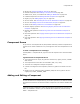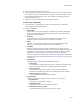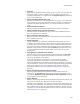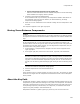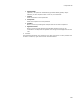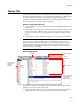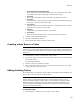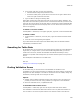User Guide
395
Components Tab
To set an item as key path:
! In Setup Editor > Components tab, right-click the item and select Set as Key.
OR
! Select the item as key path on the Component Details dialog. See Adding and Editing
a Component on page 391.
Isolating a .DLL With an .EXE
To prevent .DLL conflicts, you can associate a .DLL file in the installation with a specific
.EXE file in the installation. Then Windows Installer automatically associates the .DLL
with the .EXE, even if the destination computer already has a .DLL with the same name
installed. See Isolated Components in the Windows Installer SDK Help.
Only Windows 2000/XP, Windows 98 Second Edition (SE), and Windows Me support
isolated components. Therefore, you should add the .DLL to the System32 directory, as
you normally would. Then, create an isolated component that moves the .DLL to your
application’s directory if the destination computer runs one of the above operating
systems.
Note
Before you isolate a .DLL with an executable, make sure that you’ve added all files to the
installation, especially .EXE and .DLL files.
To isolate a .DLL with an .EXE:
1. In Setup Editor > Components tab, right-click a .DLL and select New > Isolated
Component.
The Isolated Component Details dialog appears, where you select a file for isolation
from the feature that contains the component.
• If the key path for the current component is not an .EXE, the drop-down list
shows all .EXEs in the containing feature that are key paths of .DLL files.
• If the key path for the current component is an .EXE, the drop-down list shows
all files from the containing feature that are key paths other than the current
component.
2. From Associated File, select the .EXE to assign to this .DLL.
3. Click OK.
The isolated component entry appears in the upper right pane. To edit it, double-click its
name. To delete it, right-click its name and select Delete.
Adding Published Components
Published components let applications written specifically for Windows Installer refer to
one or more components by a single identifier. Example: Do this to add the same
published component to each component in a feature. At runtime, the installation only
needs to check for one published component to determine if the feature is installed. See
PublishComponent Table and Qualified Components in the Windows Installer SDK Help.
1. In Setup Editor > Components tab, right-click a component and select New >
Published Component.
2. The Publish Component Details dialog appears.
3. Complete the dialog: