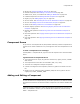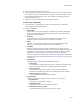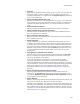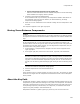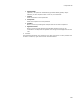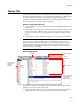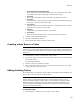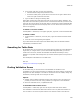User Guide
394
Components Tab
• Extract advertising information from registry file
Mark this to take information from the .REG file and places it into the advertising
tables instead of the registry tables if possible.
3. Click OK on the Component Details dialog.
If the installation has only one feature, the component is added to that feature. If
the installation has more than one feature, the Select Feature(s) to Assign
Component to dialog appears.
4. Mark one or more checkboxes for the features to assign the new component to and
click OK.
The component appears in the upper right pane.
Moving Items Between Components
Caution
To work with items on the Components tab, you should be proficient in the Windows Installer
development environment. See Windows Installer Components in the Windows Installer SDK
Help.
On the Components tab, you can move items from one component to another. The
procedure below works for all types of items, and also warns you when a key path must
be changed. For files and registry entries, you can drag between components, but you
are not warned if a key path is changed.
1. In Setup Editor > Components tab, navigate to an item so that it appears in the
upper right pane.
2. In the upper right pane, select one or more items, right-click, and select Move.
Note
If an item you select is the component’s key path, a message informs you that the item
will become the destination component’s key path, even if that component already has a
key path. To reset the destination component’s key path, click Yes. To cancel the move,
click No. You can reset key paths manually by right-clicking an item and selecting Set as
Key.
The Move to a Different Component dialog appears.
3. Click the component to move the selected item to.
4. Click OK.
If the component icon is colored red after you move an item to it, the change you made
causes an error. Right-click the component and select Show Errors to see a description
of the problem.
About the Key Path
To determine whether a specific component is installed, Windows Installer looks for the
component’s key path rather than looking for every item in the component. If it finds the
item that is specified as the key path, it assumes that all other items that make up the
corresponding component, and therefore, the component, are installed. Some items
require a key path (example: advertised shortcut).
Setup Editor indicates key paths by placing a yellow key icon over the item’s icon.