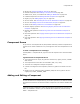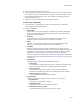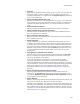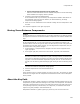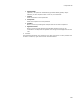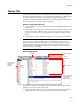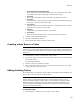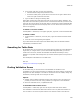User Guide
392
Components Tab
! To edit a component, double-click its name.
! To edit multiple components, first select the Components icon in the upper left pane.
In the upper-right pane, select components, right-click, and select Details. On the
Multi-Component Details dialog, you can edit a subset of the fields found in the
Component Details dialog.
! To delete or rename a component, use the right-click menu.
To add a new component:
1. In Setup Editor > Components tab, right-click and select New > Component.
The Component Details dialog appears.
2. Complete the dialog:
• Component
Enter a name for the new component. Components generated by Installation
Expert have automatically generated names that usually reflect the first file
added to a particular directory.
•Directory
Enter the directory on the destination computer where the files in this
component will be installed. To create a new folder, click New.
•GUID
(Optional.) To replace the automatically-generated GUID (globally unique
identifier) for this component with a new one, click Generate.
•Condition
Enter the condition required to install this component. To always have the
component installed, leave this blank. To enter a condition that must evaluate to
true before the component can be installed, click Build. The Condition Builder
appears. See Creating Conditions With Condition Builder on page 409.
For some conditions, you might need to add a Wise-created merge module that
addresses a limitation of Windows Installer. See Using Conditions With Features
on page 115.
•Run Location
Select the location from which the component should run:
# Run Locally
The component is installed and runs from the destination computer’s hard
drive. This setting overrides the corresponding feature’s attribute.
# Run from Source
The component runs from the media or the server that contains the
installation. This setting overrides the corresponding feature’s attribute.
# Run from Source or Locally
The component takes on the feature’s attribute.
•Key Path Type
Select the type of item Windows Installer should use as a key path:
# File Key Path
Use a file as the component’s key path.
# Registry Key Path
Use a registry entry as the component’s key path.
# ODBC Data Source Key Path
Use an ODBC data source as the component’s key path.