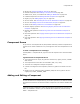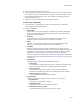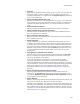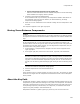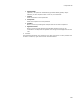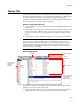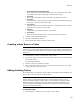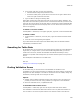User Guide
391
Components Tab
! INI file. See Creating and Editing .INI Files on page 152.
! Isolated component. See Isolating a .DLL With an .EXE on page 395.
! ODBC source, driver, or translator. See Adding an ODBC Item on page 164.
! Published component. See Adding Published Components on page 395.
! Registry key. See Adding Registry Keys on page 145.
! Service control. See Controlling Services on the Destination Computer on page 162.
! Service. See Adding a Service to the Destination Computer on page 161.
! Shortcut. See Adding a Shortcut to an Installation on page 154.
! Remove Registry operation. See Removing Registry Entries From the Destination
Computer on page 146.
! Remove Files operation. See Removing a File From the Destination Computer on
page 132.
! Move Files operation. See Copying and Moving Files on the Destination Computer on
page 133.
! Copy Files operation. See Copying and Moving Files on the Destination Computer on
page 133.
Component Errors
As you work on the Components tab, Setup Editor continually monitors components for
common errors. When it detects an error, it changes the color of the component’s icon to
red.
To view a component error message:
In Setup Editor > Components tab, right-click the red component icon and select Show
Errors.
Typical Causes of Component Errors
! The component has an empty key path but contains files, registry entries, or ODBC
data sources.
! The component has more than one executable (.EXE, .DLL, .OCX).
! The same file is assigned to multiple components.
! A shortcut is assigned to the component, but the key path for the shortcut is not a
file.
! Registry keys are created in HKEY_CURRENT_USER, but the key path is not for a
registry key in HKEY_CURRENT_USER.
Adding and Editing a Component
Caution
To work with items on the Components tab, you should be proficient in the Windows Installer
development environment. See Windows Installer Components in the Windows Installer SDK
Help.
Installation Expert automatically creates the appropriate components for each item you
add to an installation. However, you can add and edit components yourself in Setup
Editor > Components tab.